Mac users often use folders to group files. Users can group files into different folders by types or usage. For example, we can place music files in a folder, videos in a folder, and so on. Sometimes, Mac users may delete folders unintentionally. If you delete a folder on Mac, then all the files in the folder will be deleted. Is it possible to recover a deleted folder on Mac? The answer is yes. There are some methods to recover Mac deleted folders actually. In this article, we will share the methods for all the Mac users.
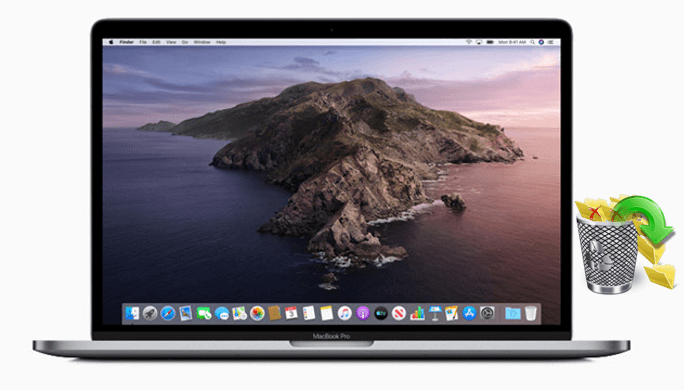
How to recover a deleted folder on Mac?
First, if you delete a folder on Mac, it will be placed into Trash. So, the easiest way to recover a deleted folder on Mac is to restore the folder from Trash. Just open Trash and find the deleted folder, then select the Put Back option, then the deleted folder will be restored back to the original location.
If Trash is emptied unfortunately, it’s still able to recover a deleted folder on Mac. But you need to choose a professional deleted data recovery software to do the job. We recommend the most reliable data recovery software for you. It’s TogetherShare Data Recovery for Mac. Please download it first.
TogetherShare Data Recovery for Mac
Powerful & easy-to-use data recovery software
This software is very effective to recover deleted files or folders on Mac. It can recover the deleted folders with original names without problem. Also, it can recover the lost files from the deleted folder. Any types of the lost files could be restored, including documents, photos, video clips, music files, emails, archives, and other files.
Actually, the software is easy-to-use. With only 3 steps to recover a deleted folder on Mac with this effective Mac data recovery software. Here is the detailed user guide:
Step 1. Connect and select the drive to scan.
If you delete a folder on Mac, please ensure to connect the drive to the Mac machine first. Then run the software from Launchpad and choose the drive.

Step 2. Scan the drive for deleted folders.
After clicking the Scan button, the software will scan the drive deeply to search for the deleted folder and files. The software will show the found files/folders when it’s scanning. So you can even check the files/folders during the scan process.

Step 3. Preview and recover deleted folders.
If the scan is finished, you can then check and preview the files/folders. You can then select the wanted files/folder to recover.

What else can TogetherShare Mac data recovery software do for you?
TogetherShare software supports different types of storage devices. So if you deleted a folder from SSD, internal drive, external drive, USB key, memory stick on Mac, there should be no problem to recover the deleted folder with this software.
Besides, it can recover deleted folders or other lost files from APFS, NTFS, ExFat, FAT32, HFS/HFS+ file systems on Mac. In addition, the software supports all the popular used Mac operating systems, including the latest macOS 10.15 (Catalina).
Besides, the software is available in both Windows and Mac versions. So if you need to recover a deleted folder on Mac or Windows, just download the software.
TogetherShare Data Recovery for Mac
Powerful & easy-to-use data recovery software
