RTF document is a commonly used file type for Mac users. If you deleted RTF files by accidental, it would be a pain for you to lose the important information on RTF documents. However, please don't worry, we provide the most professional and simple data recovery software TogetherShare Data Recovery for Mac to recover deleted RTF documents on Mac.
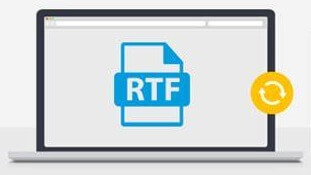
What are the main features of TogetherShare Data Recovery for Mac?
As a comprehensive data recovery software for Mac, the software can recover deleted or lost RTF documents or other files in different data loss scenarios. For example:
- Recover deleted RTF documents from empty Trash on Mac.
- Recover RTF documents from erased drive on Mac.
- Recover lost RTF documents from corrupted drive on Mac.
- Recover RTF documents after deleting partition by accidental on Mac.
Besides, the software supports recovery for MS documents, WPS documents, PDF documents, JPG/JPEG/CR2/NEF/PNG/TIFF/RAW/DNG pictures, PST email files, MP4/MO/MTS/AVI/MKV/FLV video clips, MP3 music files, and many other commonly used files on Mac.
What's more, the software can work with different types of storage devices. It can recover lost files from SD card, USB flash drive, hard drive, SSD, voice recorders, MP4 players, MP3 players, digital camera, CF card, memory stick, zip drive, and many other devices.
At last, the software can work with different Mac operating systems, ranges from Mac OS X 10.7 to the latest macOS 10.15 (Catalina). You can download the software now.
TogetherShare Data Recovery for Mac
Powerful & easy-to-use data recovery software
How to recover deleted RTF documents on Mac?
The software is simple enough for Mac users. With an easy and simple user interface, it's able to use the software easily. You can easily scan the drive with the software and preview the files directly before recovering data. Just 3 steps, you can recover deleted RTF documents on Mac simply and effectively. Please do as the following simple tutorial:
Step 1. Connect and choose the drive.
Launch the Mac data recovery software, then you will see all the connected drives on the Mac machine. Please select the drive, which contains the deleted RTF documents.

Step 2. Scan the drive for deleted RTF documents.
After clicking the Scan button, the software will automatically scan the drive. It will do the best to help you search for the deleted RTF documents from the drive.

Step 3. Preview and recover deleted RTF documents.
The software will list all the found RTF documents and other files after the scan is completed. First, please preview the files first and then select the wanted RTF documents to recover.

TogetherShare Data Recovery for Mac is the best software in the market to recover lost/deleted RTF documents and other files on Mac. No matter how you lose the files on Mac, you can first download and try with the reliable data recovery software.
TogetherShare Data Recovery for Mac
Powerful & easy-to-use data recovery software
