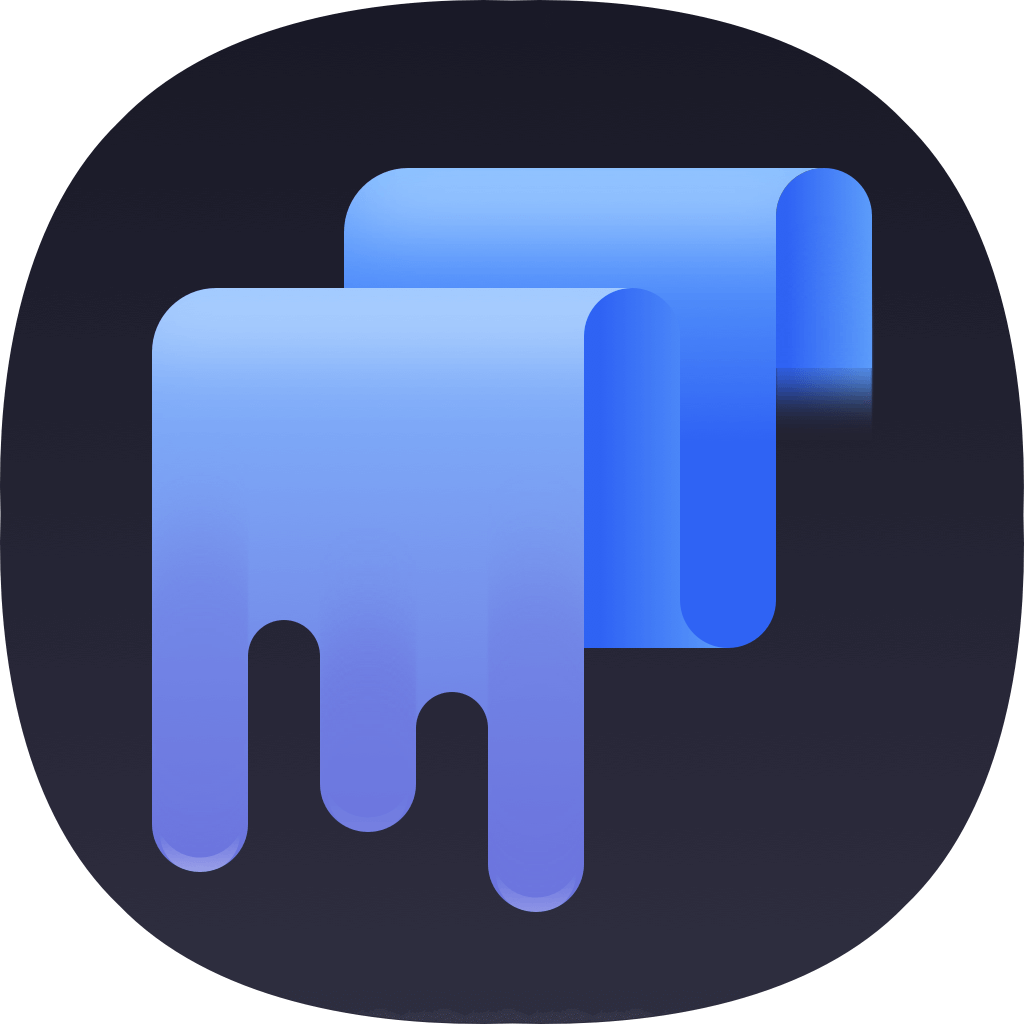It’s good to clear Safari to improve the browsing experience. After removing the Safari data, like browser history, caches, cookies, download history, password, then you can enjoy a faster browser. Also, it can help you protect the privacy from being discovered by others, including your browsing patterns and websites that you visit.
Here you will find the details steps to clear your browsing history, saved password, sessions, caches, download history, cookies, and so on. Please read on and get the instructions as follows to clear Safari on Mac.
How to clear browsing history of Safari?
If you want to clear browsing history of Safari, you can first try the built-in option in the Safari to do the job. Actually, there is a “Clear History” option available in Safari. It can help you remove all the browsing history, or the history for specified time or websites.
Clear browsing history based on timeline.
First, you can try clear the browsing history of Safari based on time, like all history, today and yesterday, today, the last hour. You can do as follows to clear the browsing history for all the time of specified time.
1. Open the Safari browser on your Mac.
2. Click on the Safari tab in the top menu bar and then click on Clear History… option in the drop-down menu.

3.In the pop-up, please click on the top/down arrow bars to choose all or some history.
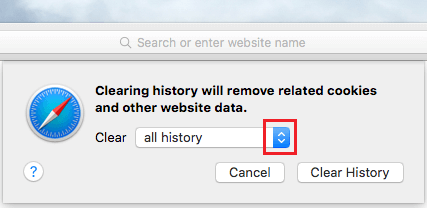
4. Clicking on the Clear History button to clear the selected browsing history on Mac.
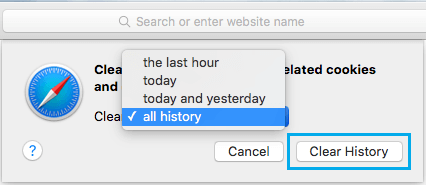
Clear browsing history for specified websites.
Also, you may only want to remove the browsing history on Safari for some individual websites. If you don’t want to clear all the history, please just follow the steps below to clear individual websites from Safari browsing history on Mac.
1. Open the Safari browser on your Mac
2. Click on the History tab in the top menu bar and then choose the Show History option.
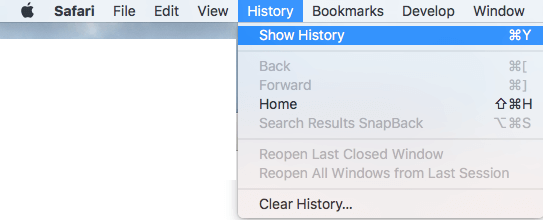
3. Then you will see a list of all the websites and pages that you have visited on Safari Browser.
4. Right-click on the page or website that you would like to remove and click on the Remove option to clear it from the browser.
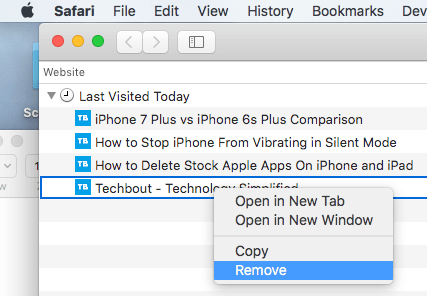
Note: To delete multiple pages/websites from the list, you can directly select multiple items in the list by holding down the Shift key and then delete all the selected pages/websites.
Clear caches and cookies on Safari
It’s necessary to clear caches or cookies to solve some problem. For example, you may find some frequently visited websites are not functioned well or some information is not updated. Then you can try to remove the cache and cookies, the websites will then reload the data to provide better browsing experience. Here are the steps to clear caches/cookies for Safari on Mac.
First, you can try to remove the caches and cookies in the Safari as follows: Open Safari browser, click Preferences > Privacy > Manage Website Data...Then please choose individual site and clicking the Remove button, or delete all cookies and cache by clicking the Remove All button.
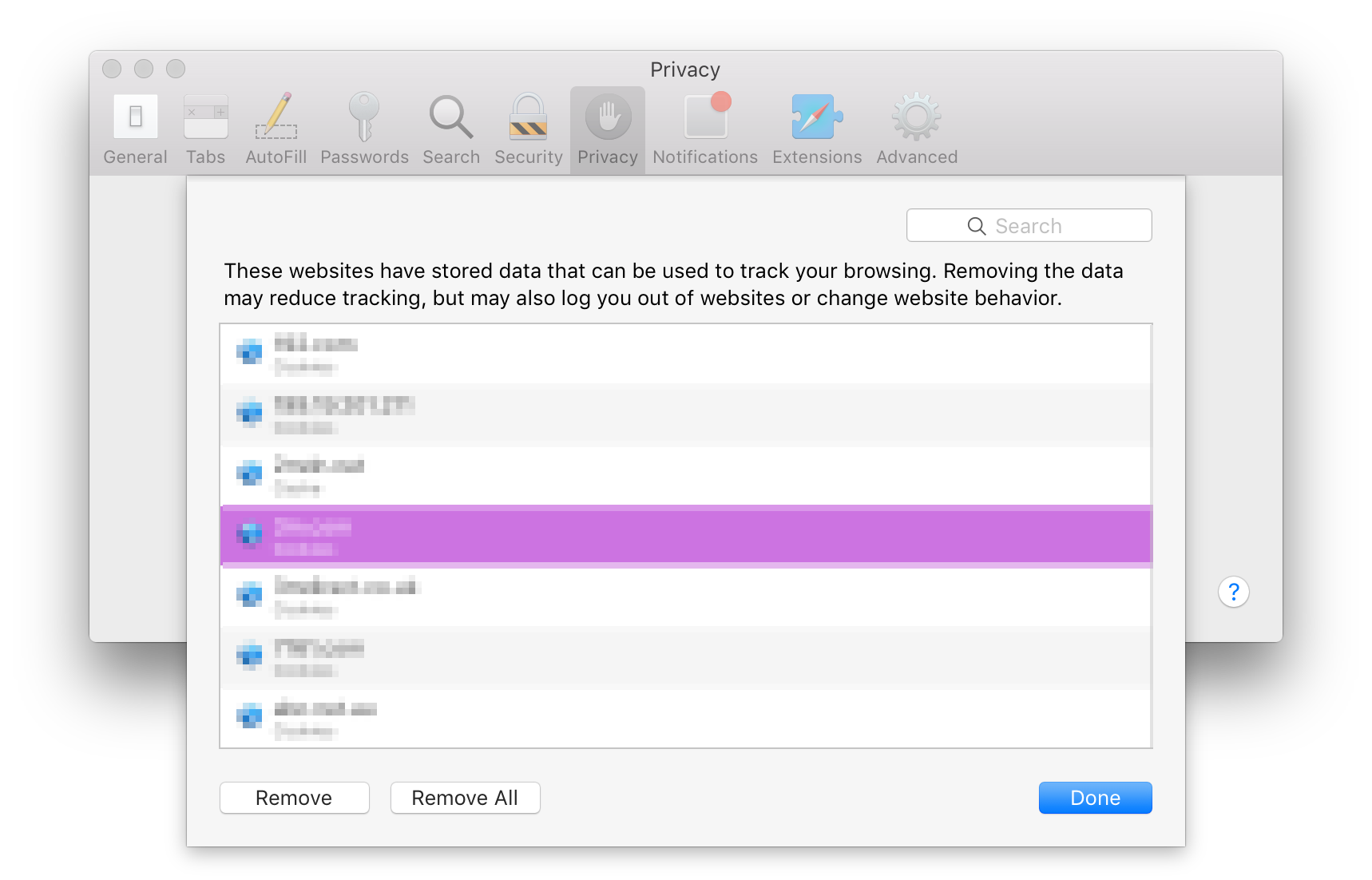
Second, there is another option to do the job. First, please open Safari, then click Preferences > Privacy > Advanced > Show Develop menu in menu bar. Then please just click the Develop menu and click the “Empty Caches” to clear the caches/cookies of the Safari browser.

Clear any Safari data with cleanup softwar
At last, we will suggest you an easier way to clean up the Safari on Mac. With TS DataWiper for Mac, you can clear all the caches, cookies, browsing history, download history, saved password and other data easily. You can use it to clear all the data just at one place. It’s really easy to clear your Safari browser with this tool. We suggest you download the software first to have a try.
TS DataWiper
The most powerful data erasure software to permanently erase data.
After installing and launch the software on your Mac, please then just do as follows to clear your Safari.
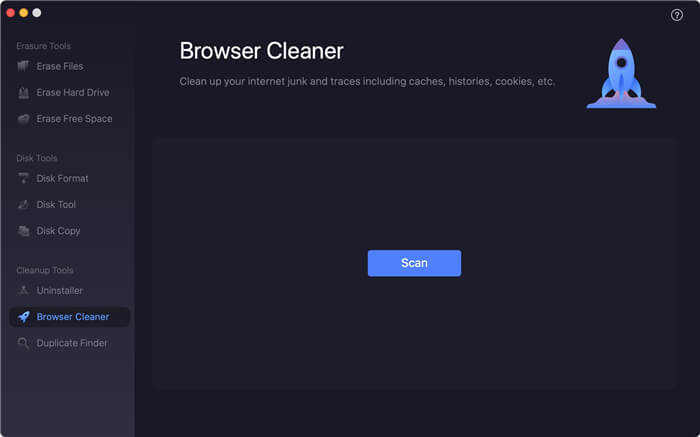
Step 1. Just go to the option Browser Cleaner. Please click the Scan button to start.
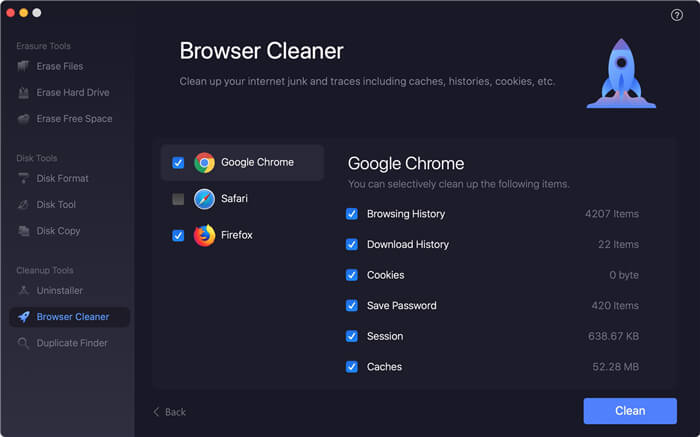
Step 2. It will scan directly and show you all the browsers and the caches/history/cookies for the browsers after scanning.
Step 3. Please just select Safari and choose the data you wan to clean up. Then it will finish the process very soon.
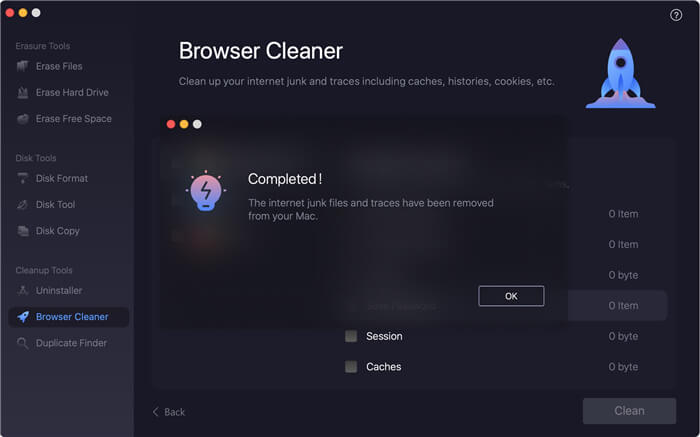
This software is very simple to use. You can use it to do many things other than clean up the browsers on Mac. It’s able to uninstall apps, find and remove duplicated files on Mac. Also, you can use it to wipe the data from hard drive on Mac. If you want to try more features, we suggest you download and have a try directly.
TS DataWiper
The most powerful data erasure software to permanently erase data.