External hard drive sometimes will not show up when connecting to the computer. Normally it’s because the drive is not connected successfully or the partition is lost/damaged. So please first check if the drive could be recognized in Disk Management (right click "Computer" and choose "Manage" -> "Storage" -> "Disk Management"). If not, we suggest you change a cable and port to reconnect the external hard drive.
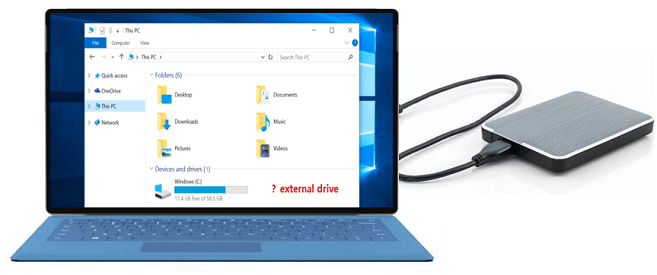
If the external hard drive can be detected and the status of the disk is normal, it means there is no problem with the cable and hardware. Then you can first use a data recover software to recover the important lost files from the external hard drive which is not showing on computer. First, you need to get the proper data recovery software. We recommend TogetherShare Data Recovery for you is the external hard drive is not showing on the computer. You can download the software directly as follows.
TogetherShare Data Recovery
Powerful & easy-to-use data recovery software
How to recover files from not showing external hard drive?
With external hard drive data recovery software, you can easily recover the lost files if external hard drive is not showing on your computer. The software is very simple. Only a few clicks needed, users can use this software to recover lost photos/images, videos, documents, audio files, emails, archives, and other lost files from the external hard drive.
The software is also full featured and it’s useful for different users, ranges from novice to professional users. First, you can locate the wanted files by folder structures, type, date/time. You can also sear for the files or folders by entering the full/partial name in the search box. After finding the wanted files, you can then use the preview feature to check the integrity of the files. If the files could be open and previewed fully in the software, it means the files are recoverable.
Also, here we will provide a detail guide for users. Then users can follow the guide to recover the lost files from the external hard drive effectively and easily. Please do as follows step by step simply.
Step 1. Choose the external hard drive.
Install and launch the software, it will then detect and show the not showing external hard drive. Please just choose the drive and click the Scan button to continue.

Step 2. Scan the external hard drive.
At this step, the external hard drive data recovery software will scan the drive automatically. It can search for any possible lost data from the not showing external hard drive.

Step 3. Preview and recover lost files.
After the scan process is completed, all the found lost files will be displayed in the software. Please first locate and preview the wanted files. Then only choose the recoverable and needed files to recover and save to another drive.

External hard drive is commonly used by users. Actually, there are some other kinds of data storage devices, including memory stick, USB flash drive, SSD, voice recorder, MP3/MP4 player, digital camera, camcorder, and so on. TogetherShare Data Recovery is able to recover lost files from these digital devices if you lost data from the devices. The software can help you recover lost files after deleting, formatting drive, or losing files in other cases. Download this software to recover the lost files and it will give you amazing recovery result.
TogetherShare Data Recovery
Powerful & easy-to-use data recovery software
