If PowerPoint files were lost or unsaved by accidental, is there any way to solve the issue? Actually, there are some methods to help you recover lost or unsaved PowerPoint on Mac. For example, you can use the Office built-in features to recover the unsaved PowerPoint. Also, you can use data recovery software to recover deleted/lost PowerPoint documents on Mac.

Methods to recover unsaved PowerPoint on Mac
PowerPoint documents may fail to be saved on Mac for some reasons. For example, after modifying a PowerPoint document, you may click the wrong button to close it without saving it. Also, if the Mac was power off while editing PowerPoint file, you will also lose the unsaved PowerPoint.
If you failed to save a PowerPoint, please first stop editing the file or using the drive to avoid further change/damage to the unsaved PowerPoint document. Please try and use the following methods to recover the unsaved PowerPoint on Mac.
Method 1. Recover unsaved PowerPoint document by AutoRecover.
First, the Office for Mac will automatically save the editing PowerPoint document frequently to avoid issues while modifying it. So if you failed to save the file, then you can use this feature to check and get back the unsaved PowerPoint on Mac easily. Please do as follows to use this feature to recover the file.
Step 1. Switch to Finder, then click Go > Go To Folder.
Step 2. Enter the appropriate folder path from the table below. Replace “username” with your username:
/Users/username/Library/Containers/com.Microsoft/Data/Library/Preferences/AutoRecovery
For Office 2011:
/Users/username/Library/Application Support/ Microsoft/Office/Office 2011 AutoRecovery

Step 3. Get into the folder and check the if the wanted PowerPoint files could be found here.
Method 2. Recover unsaved PowerPoint document from temporary folder.
If you cannot find the wanted and unsaved PowerPoint in the AutoRecovery folder, then you can still have a try. Please then check if there are temp files for the unsaved PowerPoint document. Normally, if you failed to save a editing PowerPoint document manually, you can still have a chance to find the temp data for the document. Please check and try to find the temp data and recover the unsaved PowerPoint document on Mac.
Step 1. Open Terminal. Click the Finder -> Applications -> Utilities folder and click to open it. Locate Terminal and double-click the icon to open the program.
Step 2. Then please enter the following command to open the temporary folder:
open $TMPDIR
Step 3. Check and open the "TemporaryItems" folder in the directory. If you can find any file with the name "~PowerPoint Work File", please just modify the file format to ".ppt" or “.pptx”. Then you can open it to check if it’s your unsaved PowerPoint.
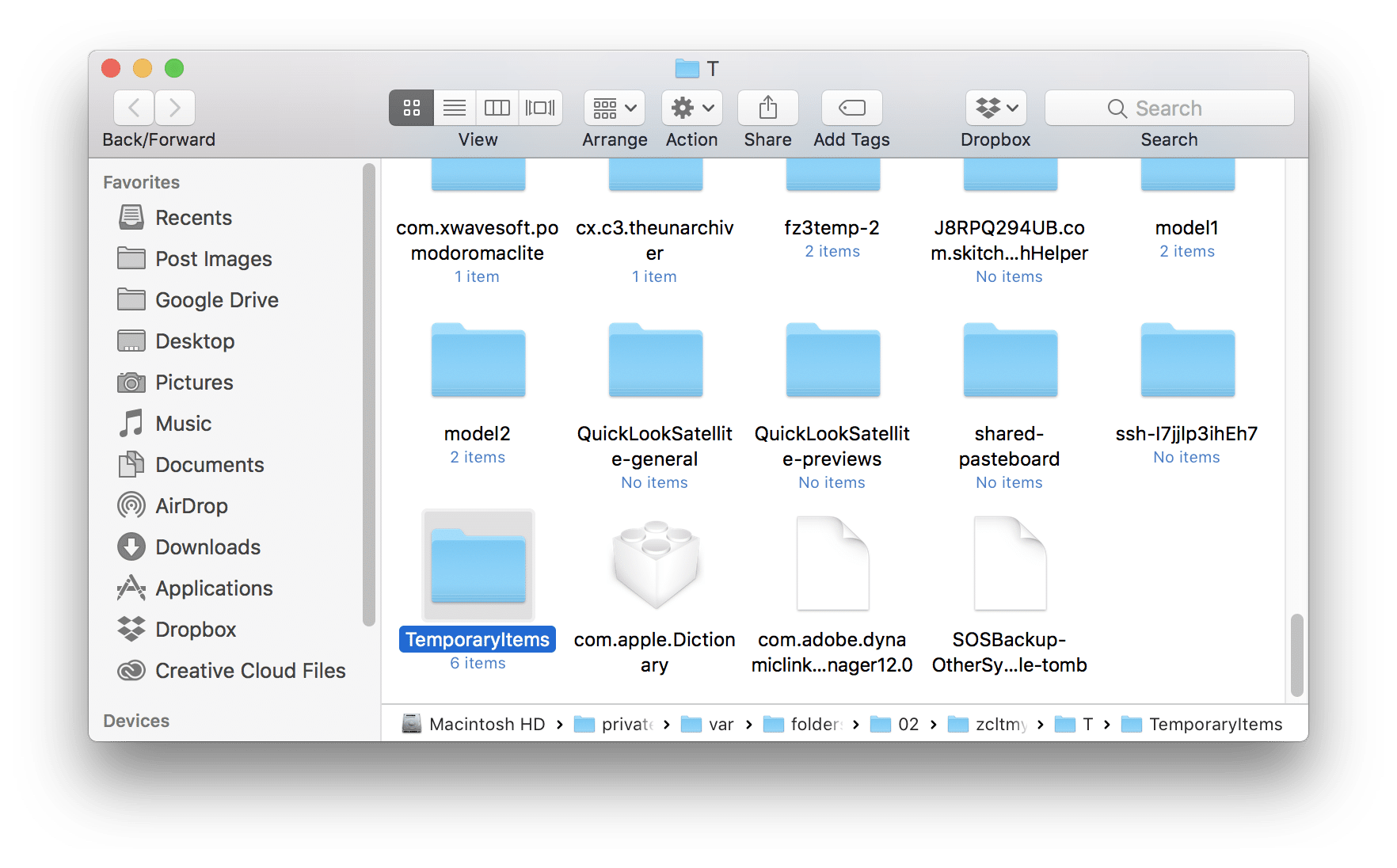
How to recover deleted/lost PowerPoint on Mac?
If you lost PowerPoint documents on Mac in other cases, like deleting/formatting by mistake, partition loss, system crash, hard drive become RAW, and due to other issues, then you will need to use some other methods to recover the PowerPoint documents on Mac.
To recover deleted or lost PowerPoint documents on Mac, you need a data recovery tool. For example, we suggest you use TogetherShare Data Recovery for Mac, the best software to recover lost data on Mac. Please download the software to have a try first.
TogetherShare Data Recovery for Mac
Powerful & easy-to-use data recovery software
After installing the software on your Mac, please then do as following steps to recover the lost PowerPoint documents.
Step 1. Select the drive on which you lost data to scan.

Step 2. Scan the drive to find the lost PowerPoint documents.

Step 3. Check and recover the PowerPoint.
Notes:
Please ensure to save the recovered files to the another drive that doesn’t contain the lost data. Otherwise, the lost data will be further damaged.

As one of the best data recovery software for Mac, TogetherShare Data Recovery for Mac is able to recover different types of data on Mac, like photos, videos, documents, archives, audio files, and so on. If you lost any file on Mac due to any reasons, you can download and try the software to help you retrieve the lost data.
TogetherShare Data Recovery for Mac
Powerful & easy-to-use data recovery software
