
Is it possible to recover lost photos from damaged iPhone? Yes, there is still a high chance to rescue the photos after the iPhone is broken due to iOS update failure, water damaged, system crash and so on. As the world's top data recovery software for iOS, TogetherShare iPhone Data Recovery provides 2 ways to retrieve lost photos and any other data from damaged iPhone. You can download the software first and then try the 2 methods to recover your lost photos.
TogetherShare iPhone Data Recovery
Easily recover lost data from iPhone, iPad, iPod touch, etc.
Method 1. Recover lost photos from iPhone directly.
If the computer could recognize the iPhone, TogetherShare iPhone Data Recovery can help you recover lost photos from damaged iPhone directly. It's really very simple to use the software to recover lost photos from damaged iPhone. You can just do as follows step by step:
Step 1. Choose the damaged iPhone.
Connect the damaged iPhone to the computer first, and then launch the program on your computer. Select the option "Recovery from iOS device" and you will find the damaged iPhone is in the list, just select it and click the "Scan" button to continue.
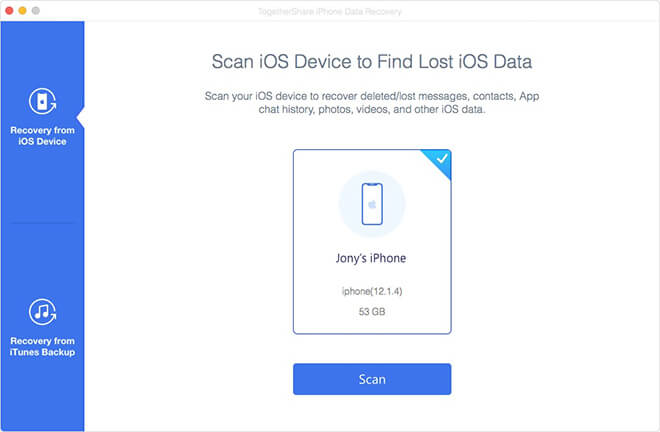
Step 2. Scan the damaged iPhone for lost photos.
The software will quickly scan the iPhone and do the best to search for all the lost photos on the iPhone. You are able to see the found photos directly during the scan process.
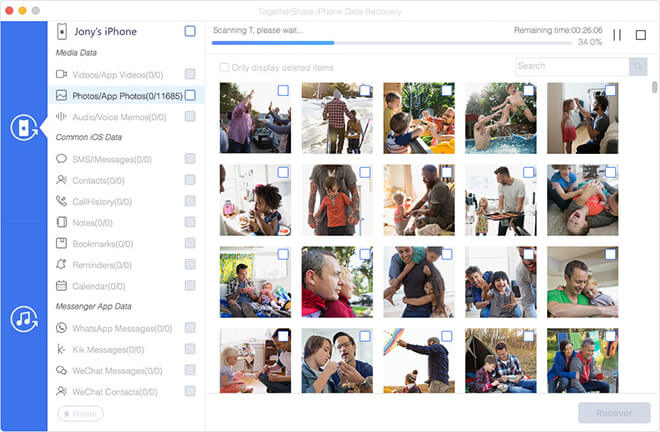
Step 3. Preview and recover lost photos from damaged iPhone.
After the scan process is finished, you will see all the found photos. Preview the photos first to verify if the wanted photos were found. Then choose the wanted photos to recover directly.
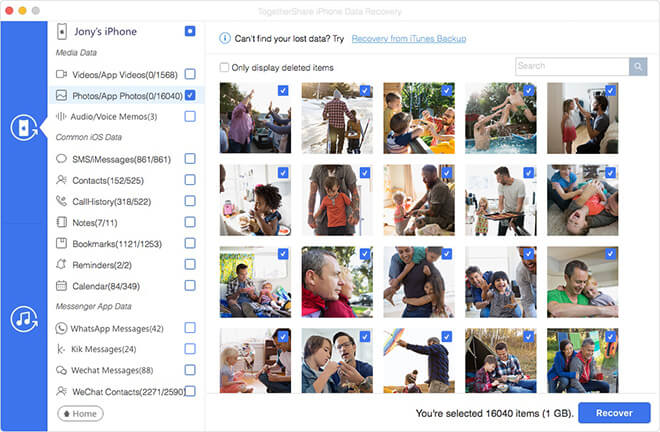
Method 2. Recover lost photos from iTunes backup.
If the damaged iPhone cannot be even detected on the computer, it's not able to recover lost photos from damaged iPhone directly. If you have good habit to back up your iPhone data with iTunes regularly, great, you can try this method to extract the deleted photos from the iTunes backup directly. There are also only 3 steps needed.
Step 1. Run the softer and choose an iTunes backup.
Please choose the mode "Recovery from iTunes Backup", and then all the iTunes backups on the computer will be listed. You can select a backup to scan. Also, you can select an iTunes backup in another location by clicking the link "Click here".

Step 2. Scan and analyze the iTunes backup.
This iTunes backup extract tool will quickly scan and analyze the iTunes backup. The program will show the data that is contained in the iTunes backup during the process.

Step 3. Extract the deleted photos.
After the scan process is done, you can then check the photos and then only select the wanted photos to recover.

If you lost photos or any other data on other data loss scenarios, you can also use this software to restore the lost data. For example, you can recover deleted notes, recover lost contacts, and recover any other data with TogetherShare iPhone Data Recovery. Just download this reliable and fast iPhone data recovery tool to help you rescue any lost data from iPhone, iPad or iPod touch.
TogetherShare iPhone Data Recovery
Easily recover lost data from iPhone, iPad, iPod touch, etc.
