Summary
After updating your iOS or iPadOS to the latest version 14 on your iPhone or iPadOS, you can enjoy the new features on the device. But one common problem which many users face is data loss after updating the system to iOS 14 or iPadOS 14 on the device. Read this article and learn anything about iOS 14/iPadOS 14 data recovery.
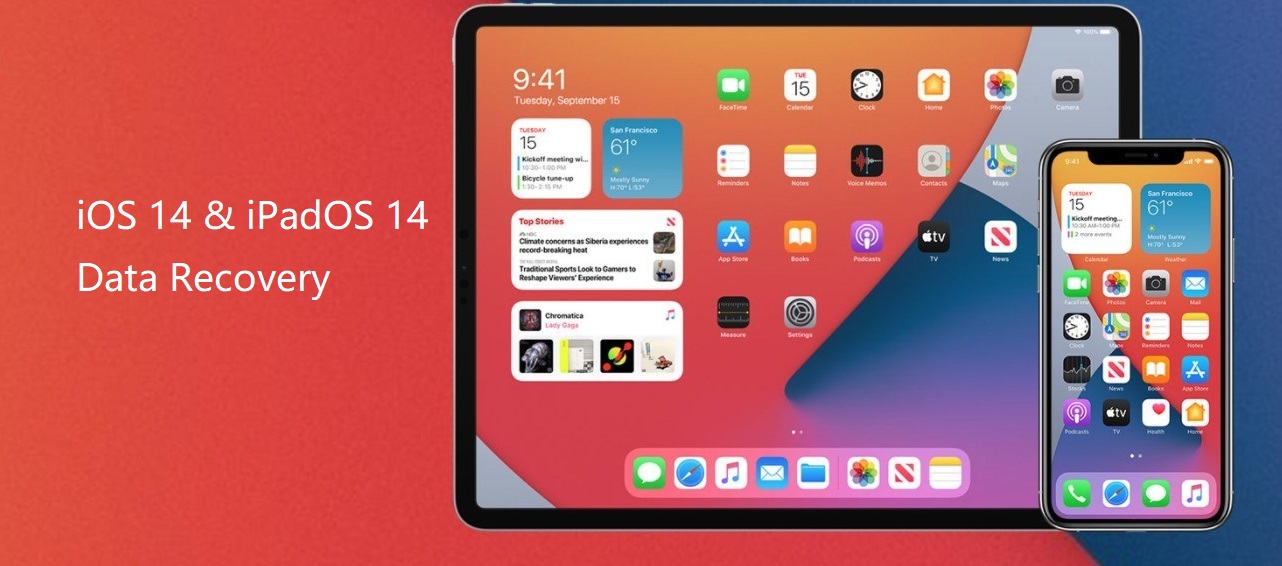
In order to recover lost data from iOS 14/iPadOS 14 device effectively, you need to find a reliable software. We suggest you download and have a try with TogetherShare iPhone Data Recovery.
TogetherShare iPhone Data Recovery
Easily recover lost data from iPhone, iPad, iPod touch, etc.
With this software, any users can use it to recover lost data from iPhone, iPad or iPod touch devices. It can recover deleted or lost data from the iOS device directly. It supports data recovery for different types of data, including contacts, messages, call history, notes, reminders, Whatsapp, Kik messages, etc.
Also, you can recover and extract files from the iTunes backup. So if you device is lost or damaged, you can still use this iOS data recovery tool to get back your data from iTunes backup. If you want to recover data from iTunes backup, you have to create the backup first before data loss.Then it can help you recover photos, videos or other data from the iTunes backup if you lose data from your iPhone or other iOS devices.
Simple guide for iOS 14/iPadOS 14 data recovery
After installing the software to your computer, please also connect your iPhone or the other device to the computer. Or you can also make sure the iTunes backup is available on the computer. Then you can do as following steps to recover the lost data.
Step 1. Choose the correct mode.
There are 2 modes in the software. One option is to recover data from the device directly. The other is to recover lost data from the iTunes backup. Please check and choose the proper mode for you.
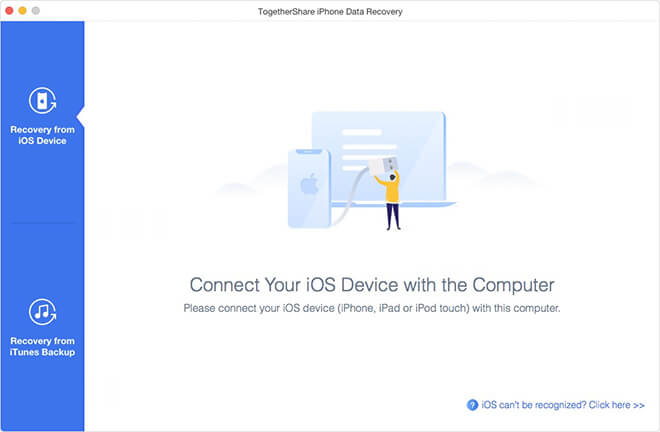
Step 2. Scan the device or iTunes backup.
After choosing the mode, please then check and select the correct device or iTunes backup. Then please click the Scan button to continue. It will scan and search for the data you lost.
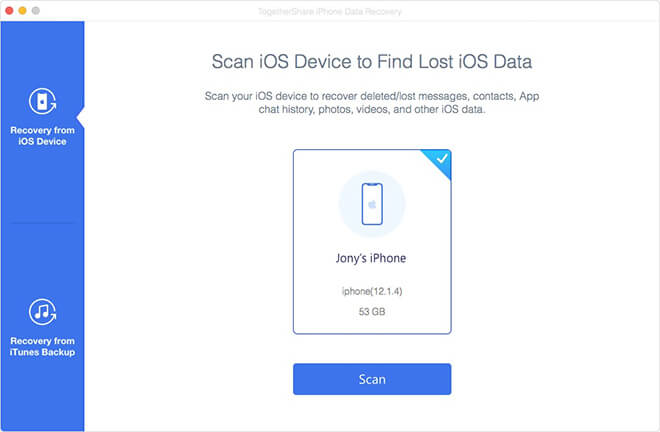
Step 3. Preview and recover the data.
After scanning, it will show you all the found data. You can easily preview and check if the wanted files are found or not. Then please choose the wanted data/files to recover and save to the computer.
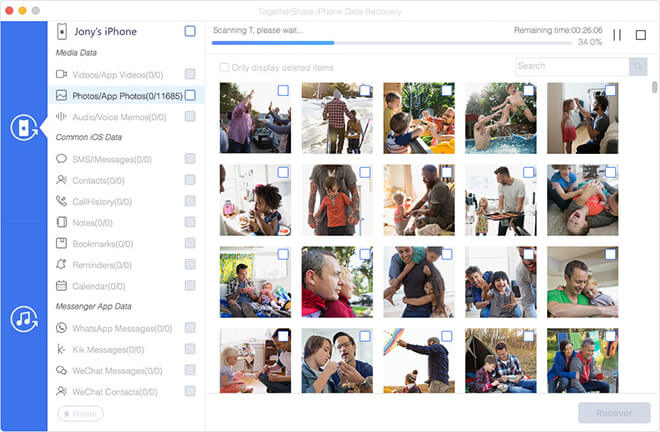
After recovering the data, then you can try to transfer or add the recovered data back to your iOS device directly for further use.
TogetherShare iPhone Data Recovery can also recover lost data from the old version of iOS systems, like iOS 13, iOS 12, and the other old systems. If data loss happened on your iPhone, iPad or other devices, please ensure to stop usi
TogetherShare iPhone Data Recovery
Easily recover lost data from iPhone, iPad, iPod touch, etc.
