Hard drive is widely used on PC nowadays. There are some issues will happen on your computer and cause data loss on hard drive. If you want to recover the lost data from hard drive, you have to search and find a reliable hard drive recovery software. To help you better and easily, we will review and show you the best and popular 10 data recovery software on the page.

Actually, there are many cases that you will lose your important data on hard drive. For example, you may lose your data in the following cases:
- Accidentally delete some files or folder from hard drive.
- Format hard drive and lose all the data on the drive.
- Deleted or lost the partition on the hard drive.
- Hard drive become RAW or inaccessible.
- Operating system crash and lose data on hard drive.
There are some other issues will cause data loss on hard drive. No matter how you lose data on hard drive, you will need to recover the lost data on hard drive with reliable and professional data recover software. Now we will introduce the best 10 hard drive recovery software here.
# 1. TogetherShare Data Recovery
TogetherShare provides the most effective and easy-to-use data recovery software. It’s able to recover data with high success rate without complex operations. No too much skills needed. Any users can use the software to recover lost data in a few clicks. It’s able to recover lost data in any data loss situations, including accidental deletion, formatting, system crash, hard drive corruption, file system damage, partition table damage, partition loss, and other issues that lead to data loss.
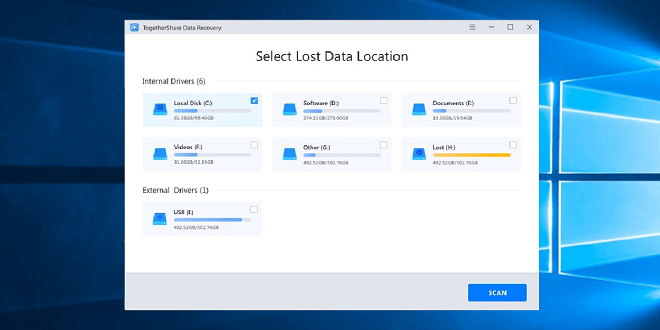
Pros:
- Supports devices like HDD, USB flash drive, memory card, etc.
- Scan and recovery is very fast.
- Recover lost data with high quality.
- Simple interface and understandable interactions.
- Supports file system including FAT32, NTFS, exFAT, ReFS, etc.
- Mac version is available.
Cons:
- No portable version.
How to recover data with TogetherShare Data Recovery?
To recover deleted or lost data with TogetherShare Data Recovery, only a few simple steps needed. Here we will show you a simple ans fast guide to help you understand how to use the software.
Step 1. Download the software and install it on your computer.
TogetherShare Data Recovery
Powerful & easy-to-use hard drive recovery software
Step 2. Run the software and choose the drive where you lost data.

Step 3. Scan the drive to search for the lost data deeply.

Step 4. Preview and locate the lost data. Recover the files to another drive.

# 2. Recuva
Recuva is one of the best free data recovery in the market. You can use it to recover deleted files very fast and easily. It can recover lost data effectively in some cases, like deleting files, formatting drive, etc. After scanning, it will show you if a file is recoverable or not. It will save you some time to find and recover the wanted files. Also, the company provide both the installation package and also the portable version to help you flexibly.
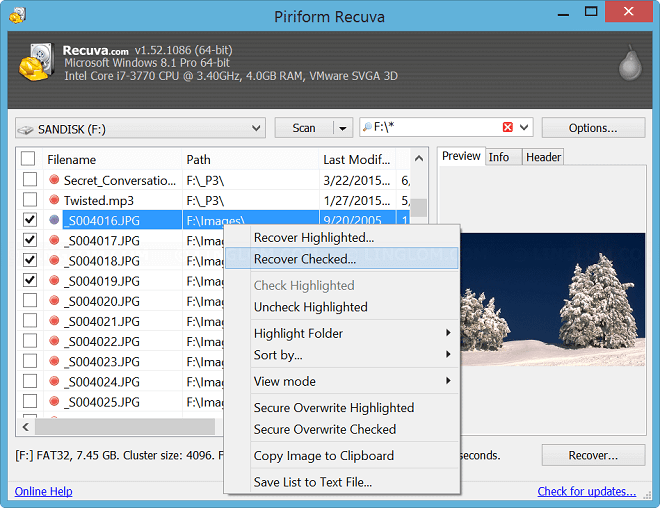
Pros:
- Many options available for advanced users.
- A wizard-style interface makes it easy to use.
- No Mac version is available.
- Portable version is available.
Cons:
- Interface looks a little complex and old.
- Has not been updated since 2016.
- Cannot preview the result during the scanning.
# 3. DiskDrill
Disk Drill is also an excellent data recovery in the market. The software is designed with simple interface. It makes the software easy to use for any users. Also, it provides many extras options to help you keep your data safe. You can check and recover data even during the scan process. It provides advanced deep scan for you to find more data in some data loss cases.
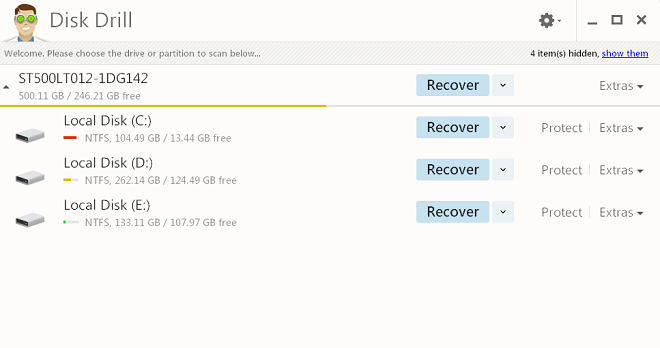
Pros:
- Filter found files by date, size, etc.
- Supports quick scan and deep scan.
- Works with different file systems, like NTFS, FAT32, etc.
- Mac version is available.
Cons:
- No portable version.
- Cannot see how recoverable a file is before you recover it.
# 4. Puran File Recovery
Puran File Recovery is another free data recovery software for Windows. It performs very well to recover deleted files or other lost data in some cases. As a free software, it provides many advanced options to help you locate and recover lost data better and faster. The software is compatible with Windows 10, 8, 7, Vista, and XP. Also you can use the portable version without installing it.
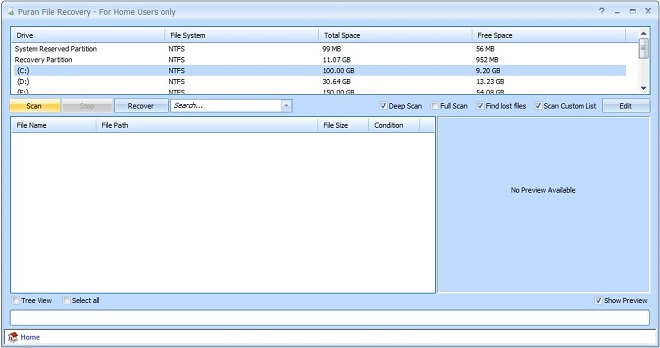
Pros:
- You can run it as portable version.
- Supports NTFS and FAT12/16/32 file systems.
- It's easy to see how recoverable a file before restoration.
- It’s Free to use.
Cons:
- Free for home use only and it’s in old interface.
- Hasn't been updated for many years.
# 5. EaseUS Data Recovery Wizard
EaseUS Data Recovery Wizard has a simple user interface that is much like Windows Explorer. For many users, it’s familiar and easy to understand. The software can recover deleted/lost data very well in most cases. The software can recover lost files from hard drives, memory cards, thumb drive, SSD and other storage device that used on Windows machines. It supports Windows XP–10, as well as Windows Server 2012, 2008, and 2003.
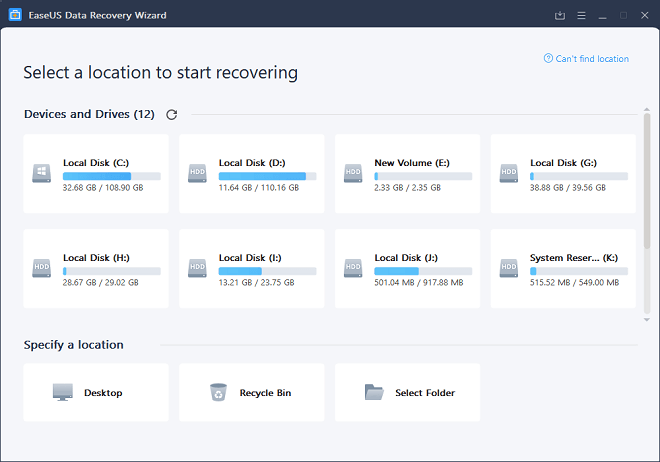
Pros:
- You save scan results to restore files later without re-scanning.
- Mac version is also available.
- Can filter files by file type, date, size, and name.
- You can preview the files before recovering them.
Cons:
- No portable version.
- When you select a folder to scan, it will scan the entire drive.
- Not able to identify some invalid files unless you recover them.
# 6. Wise Data Recovery
Wise Data Recovery is easy and fast to help you recover the deleted files. With the software, you can recover some deleted or lost files easily. Sometimes, it can recover the deleted files properly. But it may fail to recover the original folders in some cases.
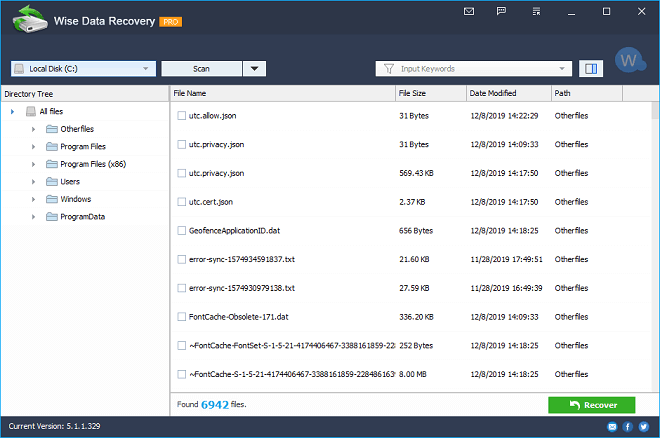
Pros:
- It’s fast to scan the deleted files.
- Portable version is available.
- Supports Windows XP/7/8/10.
Cons:
- When recovering files, the original folder structure isn't retained mostly.
- No Mac version available.
- Unable to validate if the files are recoverable until you recover them.
# 7. Windows File Recovery
If you are using the latest version of Windows 10, you will find there is a built-in data recovery tool. With this tool, you are able to recover some lost data. As a free tool, it’s worth a try if you only want to recover some deleted files. However, it’s not easy to use this tool for many home users as you have to operate the recovery process with commands. Also, it’s only available for Windows 10 system.
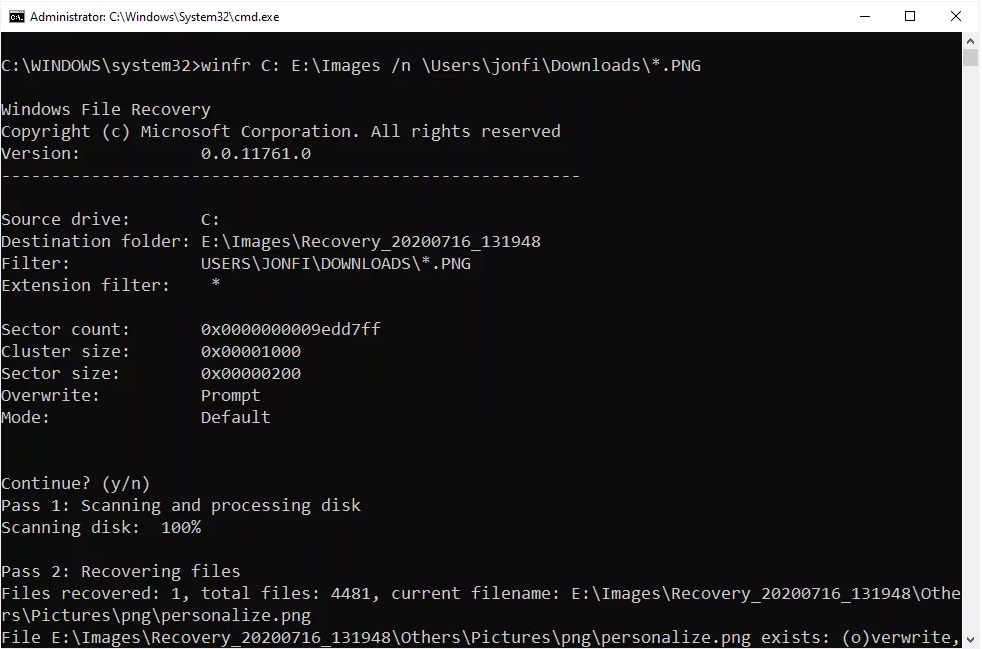
Pros:
- Microsoft-approved free data recovery method.
- Works well with internal/external drives, SD cards, etc.
- Lots of options available for advanced users.
Cons:
- It’s only available in Windows 10.
- You can only operate it in command line.
# 8. MiniTool Power Data Recovery
If you deleted or lost files in any cases, you can have a try with this software. It’s really powerful enough to recover the lost data. Also, there are enough options for users to filter and search for the wanted files fast and accurately. It works with Windows 7/8/10.
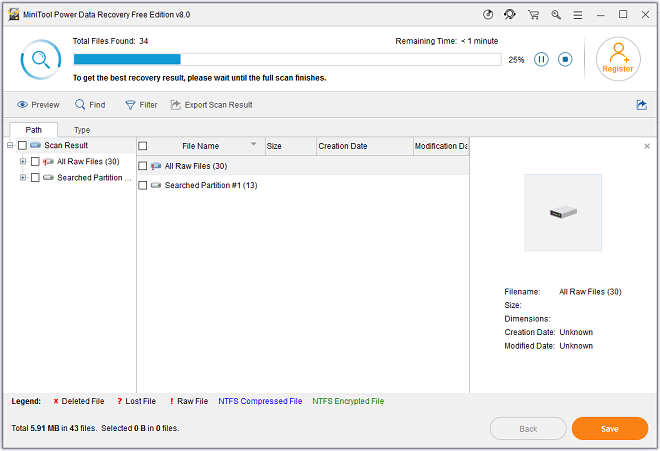
Pros:
- Clean, simple interface.
- Recover deleted files very fast.
- Supports different kinds of storage devices.
- It’s able to pause/stop the scan and recover data.
Cons:
- No portable version.
- Recover very limited files with the free trial.
# 9. iBoysoft Data Recovery
Another reliable data recovery software is from iBoysoft. It can recover deleted or lost data very fast and effectively. You can also browse and preview the files easily in the software. It’s able to recover data from different types of devices. It can works well with both Windows and Mac systems.
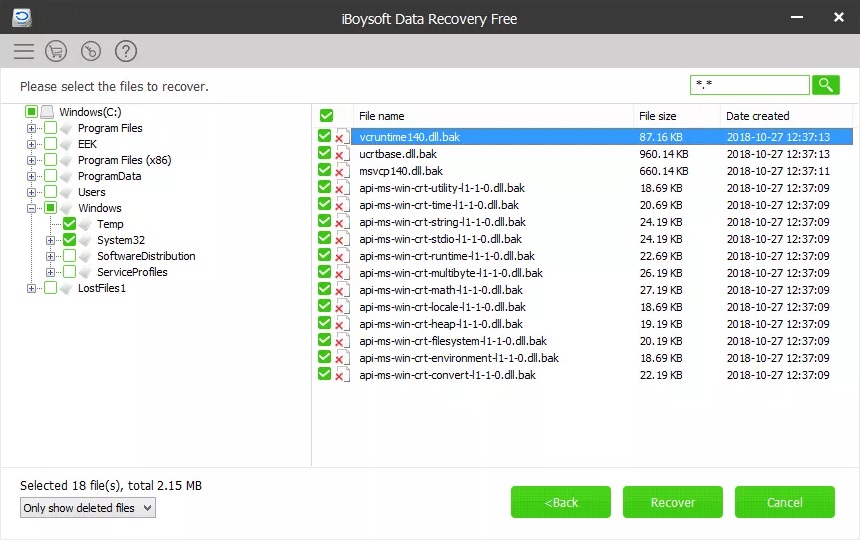
Pros:
- Very clean/simple design.
- Deep scan is available to find more lost data.
- You can save the scan result for further use.
Cons:
- No portable version.
- Doesn't show the health status of the files.
# 10. Stellar Data Recovery
This tool Stellar Data Recovery is easy to use. You can just follow the wizard step by step to scan and recover lost data from your drive. The software provides the preview option to help you identify if the files are recoverable before you recover the files. You can resume recovering them later by exporting the scan result first.
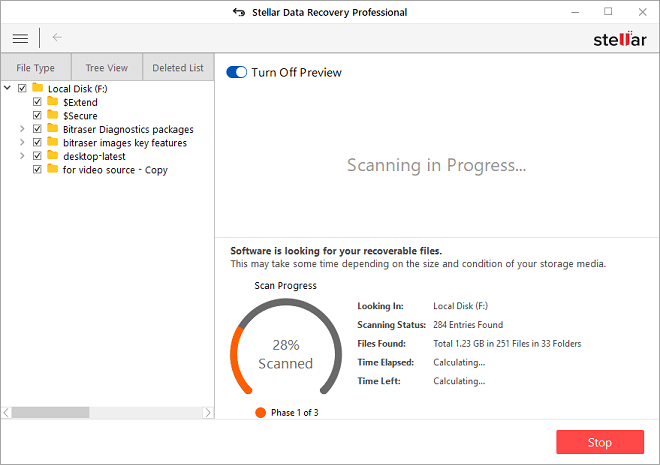
Pros:
- Simple to use with wizard-style interface.
- Lets you choose where to restore the data.
- Preview documents and images before recovery.
Cons:
- Can't recover files over 25 MB (unless you pay).
- Unable to preview files during the scan process.
- No portable version.
Conclusion:
If data loss happen on your computer, you may be panic. However, if you can find and use a reliable data recovery tool, you can easily and effectively get back your lost data. Here we recommend the top 10 data recovery software for you. You can try any of them to retrieve the lost data. Mostly, you can restore your lost data successfully with some of the software.
TogetherShare Data Recovery
Powerful & easy-to-use hard drive recovery software
