USB portable drives are very popular because of the removable feature. User can take some useful data along with them. We can use the USB drive on any computer if necessary. Especially when you need some important data but don’t have internet access. USB drives make our work and life more convenient to use data in modern times.
However, as we connect and unplug the USB drives frequently, we may encounter more issues when comparing to internal drives. For example, there is a very common issue that many users have encountered:
"When connecting my USB drive to the computer, what shocked me is that my computer asks me to format my USB drive. I search on internet and find the data will be lost if I format the USB drive directly. What should I do now?"
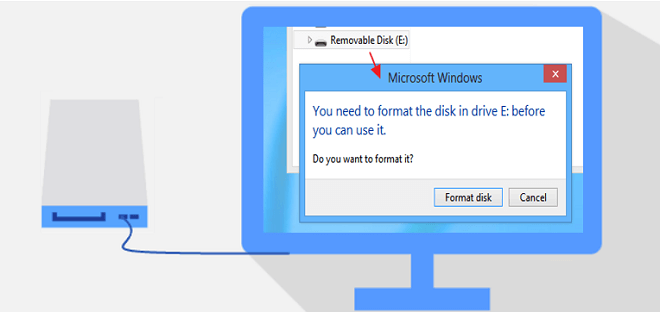
Normally, if a USB drive is asked to format, it means the file system of the drive is damaged and you are not able to access the drive and data directly. However, in such a case, we don’t suggest you format the drive directly. Otherwise, you will find there is no data on the USB drive after formatting. Also, the format process will do some further damage to the lost data. Then what can we do in such a case? The correct thing suggested is to download the data recovery software TogetherShare Data Recovery to retrieve the data from the drive.
TogetherShare Data Recovery
Powerful & easy-to-use data recovery software
Tutorial for USB drive data recovery when asking to format
After downloading and installing the data recovery software to the computer, please then also connect the USB drive to the same computer. There will be a simple guide for users to recover lost data from the USB drive that is asked to format. Just follow the tutorial step by step.
Step 1. Choose the USB drive.
Run the software and you can see all the drives in the list. Please choose the correct USB drive and click the Scan button to continue.

Step 2. Scan the USB drive.
The application will automatically scan the USB drive at this step. During the scan, you can even check and preview the found files directly before it’s finished.

Step 3. Preview and recover lost data.
After the scan process is completed, the software will show all the found files to you. Please check and preview the files first. Then only choose the wanted files to recover.

Users will use USB drives to store different types of files. Fortunately, TogetherShare Data Recovery is capable to recovering photos, videos, documents, audio, emails, archives, and many other files. It can help you recover any lost data from USB drive if data loss happens.
Besides USB drive, the software can also recover lost data from SSD, internal hard drive, memory stick, SD card, mini SD card, XQD card, USB flash drive and other storage media. So no matter where did you lose the lost data, you can download this application to restore the lost data quickly and effectively.
TogetherShare Data Recovery
Powerful & easy-to-use data recovery software
