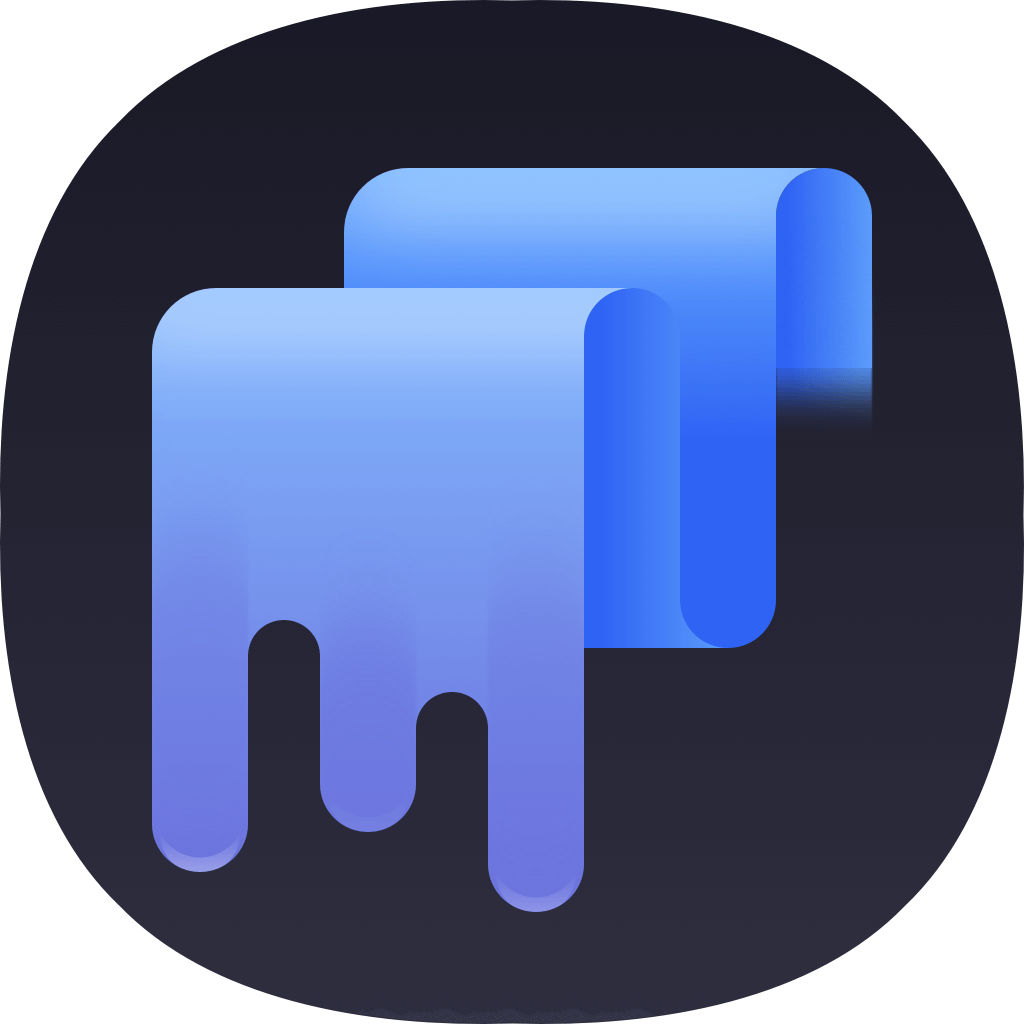Did you ever want to remove a PDF file on Mac but fear the file can still be recovered by data recovery software? Actually, your fears are well founded.Normally, the deleted files on Mac can be easily recovered. So how to permanently delete a PDF file on Mac? If you want to remove and destroy a PDF file permanently on Mac, you need to find a reliable file shredder first.
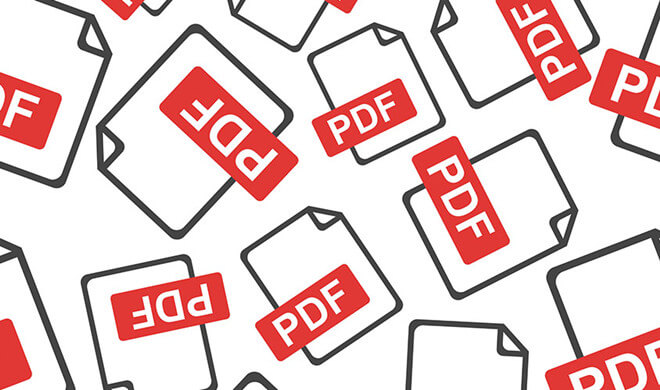
Professional Mac file shredder for PDF files
There are some data erasure tools for Mac that can easily shred PDF files permanently. To help you permanently and easily delete a PDF file on Mac, we suggest you try the professional data wiper software - TS DataWiper for Mac. You can download it as follows.
TS DataWiper
The most powerful data erasure software to permanently erase data.
This software can easily shred photos, videos, documents, and any other files on Mac. With advanced data wiping algorithms, it can shred any files on Mac completely. After wiping the files with the software, there is no any chance to get back the wiped files in any methods. So you can feel free to use this software to help you erase any sensitive or private information on Mac.
Besides, the software is very simple to use and easy understanding interface. Users can operate the software easily without problems. With only a few clicks, users can use this software to shred files on Mac quickly and completely. The software is able to be wipe data in macOS Catalina, Mojave, High Sierra, Sierra, and many other Mac systems.
How to permanently delete a PDF file on Mac?
As mentioned above, you can use the software to permanently delete a PDF file on Mac with ease. It’s very simple to do the job with just a few clicks. Also, there are different modes in the software to help you wipe PDF files or other data in different cases.
Mode 1. Shred specified PDF files.
If there are some PDF files that you want to shred on Mac, you can choose this mode directly. Just check and choose the PDF files that you want to shred. Click the Erase Now button to shred the selected files directly.
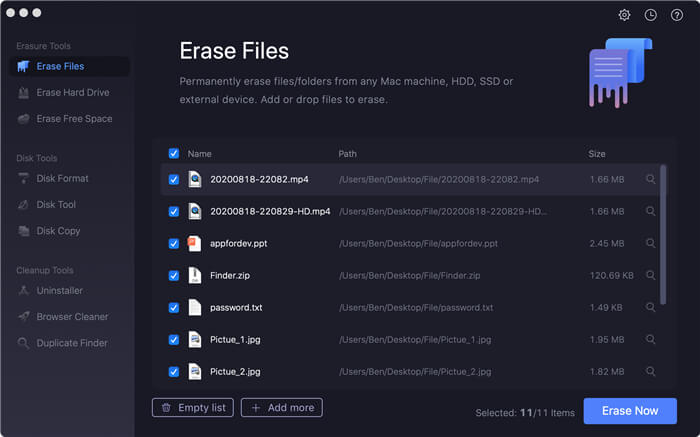
Mode 2. Wipe drive to erase PDF files.
If there are many PDF files and all the other data you want to wipe on a drive, you can directly wipe the entire drive simply. It will erase all the data on the drive, including the PDF files.
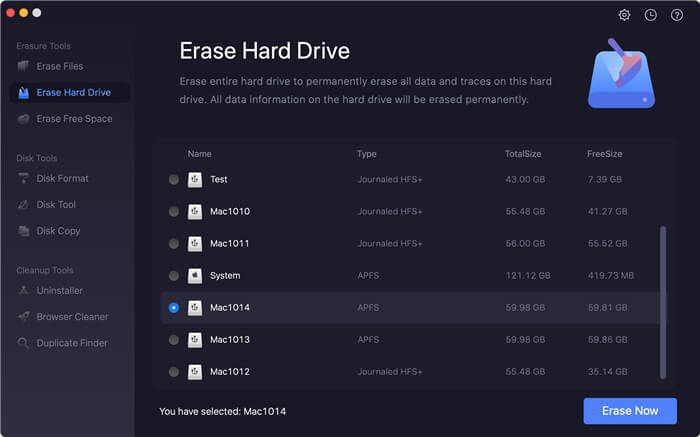
Mode 3. Erase deleted or lost PDF files.
If you have deleted PDF files after emptying the Trash bin and still want to ensure the PDF files could be wiped permanently, you can choose this mode. It will wipe free space on a drive to erase all the lost data, including the deleted PDF files.
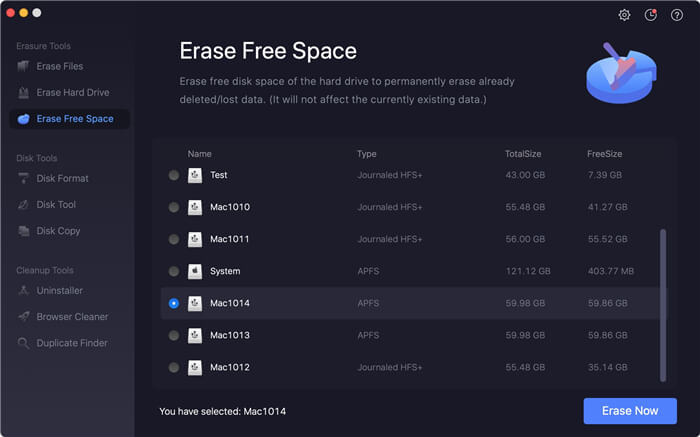
The software supports different kinds of storage drive/device. It can help you erase PDF files or any other files from internal/external hard drive, SSD, memory card, USB flash drive and many other devices. If you want to wipe Microsoft Office documents, Photoshop images, and any other files on Mac, please feel free to download TS DataWiper for Mac to accomplish the data permanently.
TS DataWiper
The most powerful data erasure software to permanently erase data.