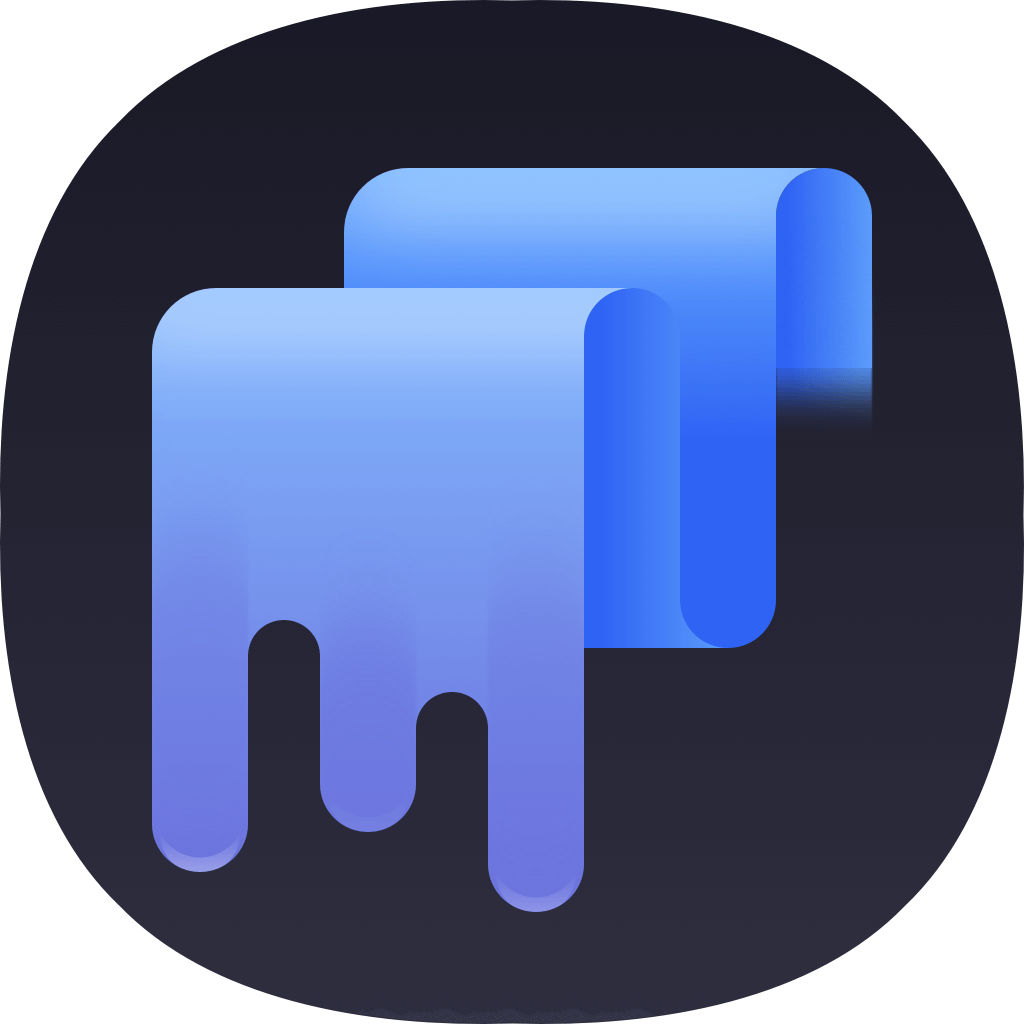Summary: Here are some methods to format a disk on Mac. We will introduce some disk formatting software for macOS Catalina/Mojave in this article. You can use system built-in Disk Utility or third party software to format disk on Mac.
Sometimes, you may want to format a drive in macOS Catalina/Mojave for different reasons. For example, remove all data from drive quickly, change the file system of the drive for specified requirement, fix file system issues of the disk, or other reasons. To format disk in macOS Catalina/Mojave, you will need the tool or software that can do the job. Please read on and check the solutions we provided for you to format disk on Mac.

Format disk with Disk Utility in macOS Catalina/Mojave
The mostly common way to format disk is using Disk Utility on Mac. macOS Catalina and Mojave provide the same disk manager tool - Disk Utility. You can do as follows to format disk in Disk Utility.
1. Open Disk Utility from Dock->Launchpad->Utilities.
2. The sidebar shows all the disks here.
3. Select the disk that you want to format.
4. Click the Erase button or tab, then complete these items:
- Name: Enter a name that you want the disk to have after you format it.
- Format: To format as a Mac disk, choose either APFS, Mac OS Extended (Journaled) or others.
- Scheme: Choose the appropriate partition map scheme.
5. Click Erase to begin formatting.
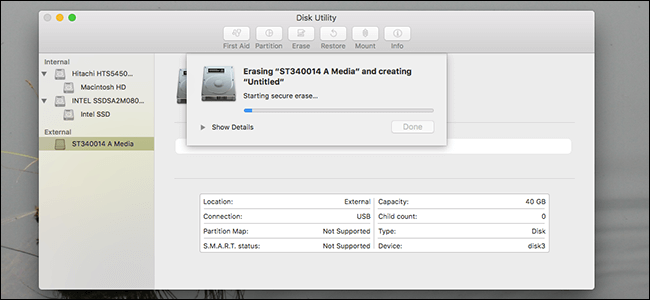
6. Quit Disk Utility when done.
Third party disk formatting software for macOS Catalina/Mojave
There are also some other software that can help you format disk in macOS Catalina/Mojave. For example, we suggest you use TS DataWiper for Mac. With this tool, users can easily format drive on Mac. Before formatting the drive, please first download this data wiper software.
TS DataWiper
The most powerful data erasure software to permanently erase data.
First, you can use the format option to format drive directly in macOS Catalina/Mojave. Please chose Disk Format option of the software. Then you will see all the disks in the list. Choose the disk which you want to format and just click the Format button. Then the software will simply format the disk quickly.
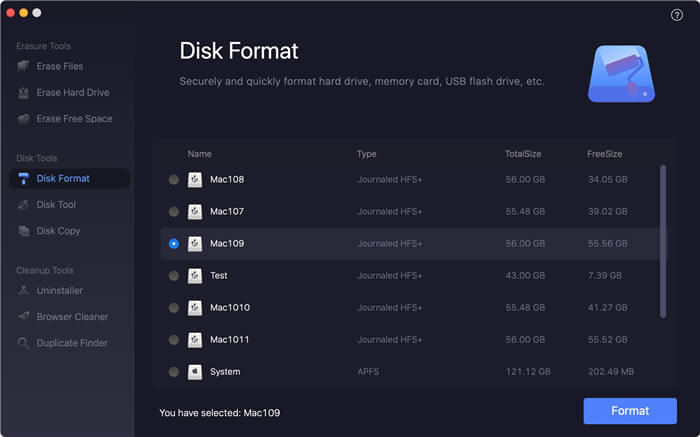
Second, you can also use the data wiping option to format the drive. Please select Erase Hard Drive and choose the drive to wipe directly. It will not only format the disk, but also wipe all the data on the disk. All the data on the drive will not be recovered by any Mac data recovery software in such a case.
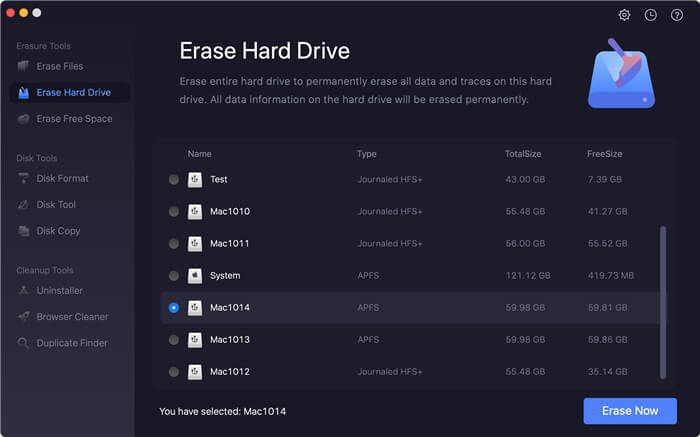
As you can see, this tool has more features besides formatting disk. It can also rename drive and eject external drive. Also, this tool provides 3 modes to wipe data from different devices/drives on Mac permanently. If you want to wipe data permanently on Mac, you can download this tool to help you.
TS DataWiper
The most powerful data erasure software to permanently erase data.