"Oh, no….after plugging my USB flash drive into my laptop and trying to access the files. only to find all files on USB flash drive become shortcuts and cannot open. It acts the same on other computers now. What's wrong? Is there an easy way to open the shortcut files? Or at least recover the full data?"
If you, unfortunately, encounter the same issue as above, don't worry. It's able to fix the issue and recover files from USB flash drive. We will show you the solutions here for you in this article.

Remove virus first and check if the files are hidden
Normally, the issue is caused by a virus. A virus would turn all files on USB flash drive into shortcuts and hide or delete the original files on the USB flash drive. If you connect the drive to a virus-infected computer, the virus will attack your USB flash drive also and make all files on USB flash drive become shortcuts. So the first you need to do is try to remove the virus first with antivirus software.
After removing the virus from the USB flash drive, then please check if the files were hidden or not. You can first check and show all the hidden files by changing the settings (View tab->enable Hidden items).
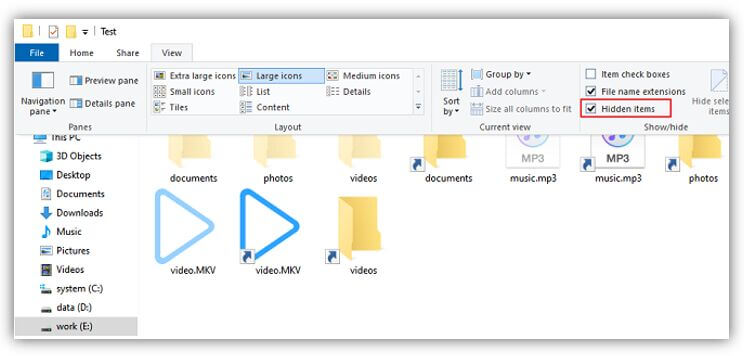
Or you can use command attrib -h -r -s /s /d D:*.* (change D to your own drive letter).
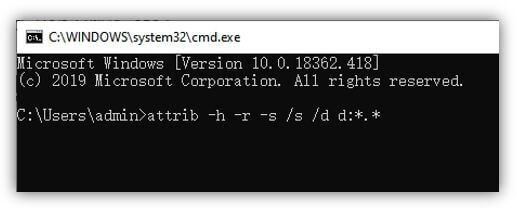
Recover lost data from USB flash drive with file recovery software
If there still no files show up, then you can try to recover the lost files with a file recovery software. Please do as follows step by step to recover the lost files after all files on USB flash drive become shortcuts.
Step 1. Download the recovery software.
The recommended data recovery for USB flash drive is TogetherShare Data Recovery. Please download it first as follows.
TogetherShare Data Recovery
Powerful & easy-to-use data recovery software
Step 2. Select the USB flash drive.
Install and run together software. At the first step of the software, please select the USB flash drive from the drive/device list and click the Scan button.

Step 3. Scan the USB flash drive.
The software will scan the USB flash drive to find the lost data for you. You can even see the found files during the scan process. Besides, you are even able to recover the found files during the scanning.

Step 4. Preview and recover lost data.
Once the scan is completed, all the found files will show up by folders structures or types. Before recovering, please preview the files and only select the wanted files to recover.

If the USB flash drive becomes corrupted, partition lost on USB flash drive, files are deleted from USB flash drive, and this powerful data recovery can help you retrieve the lost data. Besides, it can also work with other storage media, such as memory stick, hard drive, XQD card, thumb drive, external devices, SD card, CF card, SSD, etc. TogetherShare offers such a reliable data recovery tool for you to help you recover lost data from any digital data storage devices. Just download it now to rescue your precious data.
TogetherShare Data Recovery
Powerful & easy-to-use data recovery software
