What do you feel if you find all files on external hard drive become shortcuts when it is connected to the computer? You may be panic and shocked. However, please don’t worry. There are some methods to solve the issues.
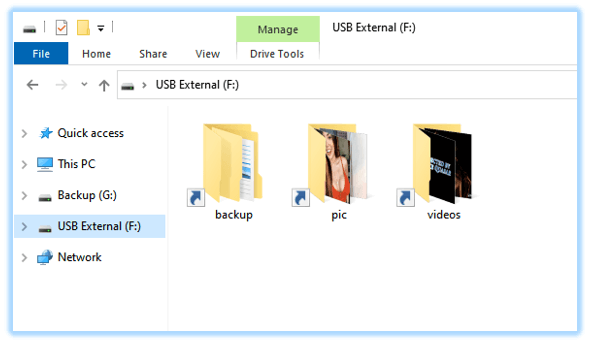
1. Check if the files are hidden and unhide the files directly
Sometimes, the files become shortcuts, the files are not missing. The original files are hidden by accidental somehow. You can just unhide the files then all the original files can come back directly. You can unhide the files in the following 2 methods.
Method 1. Unhide files and folders in Windows using file explorer. One of the easiest methods of unhiding files from Microsoft Windows is by using the explorer.
- Step 1: Go to the Start button and click on to the File Explorer.
- Step 2: You will get multiple options from which you need to select the View.
- Step 3: You will see the Hidden items checkbox which you need to select to view the hidden files on your Windows.
Method 2. Unhide the files using Command Prompt in Windows.
- Step 1: First, go to the taskbar and search for the command prompt and click on the result.
- Step 2: Now, type the following command in order to be able to navigate to the hidden file location. Then, press enter:
F:
cd F:\
In this command, change F: and the path after cd with the path to your folder and file. - Step 3: Now, in order to make the file or folder visible again, type the following command and then press enter:
attrib -h /s /d
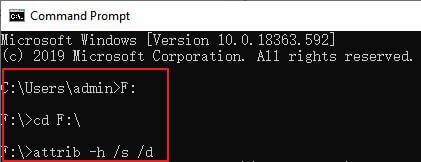
2. Recover the files if all files on external hard drive become shortcuts and missing
However, sometimes the original files are not hidden but missing. Then the above methods cannot solve your issue directly. In such a case, we can still try to get back the original missing files/folder. We will need third party data recovery software to help us. Users are strongly suggested the most reliable data recovery software TogetherShare Data Recovery. You can use this software to recover the data after all files on external hard drive become shortcuts.
The software is very easy to operate and you can use it to retrieve the lost files simply with only a few clicks. Here is a guide for users to do the data recovery job.
Step 1. Download the data recovery software.
First, you need to get the software and install it to the computer. The download of the software is available here for any user. You can use it to have a free trial first.
TogetherShare Data Recovery
Powerful & easy-to-use data recovery software
Step 2. Choose the external hard drive.
If all files on external hard drive become shortcuts, please ensure to connect it to the computer and don’t add any new files to the drive. Run the software and select the external drive.

Step 3. Scan the external hard drive.
Please click the Scan button, and then the data recovery software will scan the external hard drive automatically. It will deeply search the drive for any lost files for users.

Step 4. Preview and recover the lost files.
After scanning the drive completely, the software will show the found files in the list. Users can preview and check the files manually first before recovering. Then only choose the wanted and recoverable files to recover.

There are many unforeseen issues for our digital devices/drives. For example, we may delete the wanted files partitions by mistake, unplug external drive from the computer without safe ejection, volumes become inaccessible/damaged/RAW/lost, or other issues happen and cause data loss. Don’t worry, TogetherShare Data Recovery can help you in all the data loss cases. Just feel free to download it now.
TogetherShare Data Recovery
Powerful & easy-to-use data recovery software
