Once a MacBook user lose files from memory card, he would try to search on the internet to find a solution. There are many data recovery software for this situation in the market. TogetherShare Data Recovery for Mac is the most standout software for memory card data recovery on MacBook.
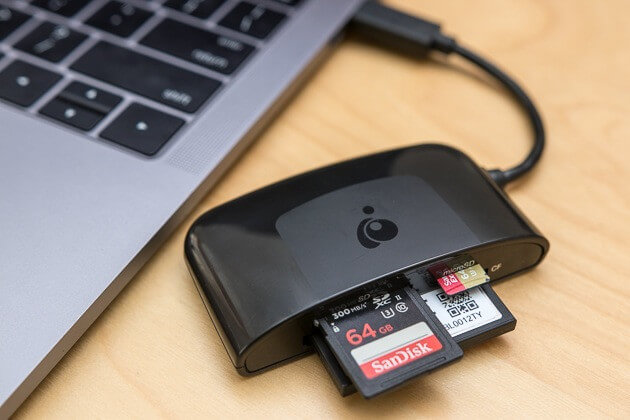
How would the data get lost on a memory card?
Data on memory card would be lost after an accidental format, unintentional deletion, memory card crash and so on. Memory card is often used on smart and digital devices, such as a phone and camera. Users would always put the memory card out to transfer files to MacBook, especially for camera users. During the procedure, they would delete files or format the card by mistake in some cases. Also, overuse or wrong operations would also cause the memory card crash and damage the file system. Then the files on the memory card would not be accessed from any device or MacBook.
Why choose TogetherShare for memory card data recovery on MacBook?
TogetherShare Data Recovery for Mac is an excellent memory card recovery tool. It supports the recovery of different brands of memory cards, including SanDisk, Lexar, Sony, ProGrade, Toshiba and more. Also, this software is compatible with Mac operating system from OS X 10.7 (Lion) to macOS 10.14(Mojave). It can recover files from APFS, HFS/HFS+, HFS X, FAT 16/32, exFAT, NTFS volume on MacBook.
Nearly all the commonly used file types are supported by TogetherShare Data Recovery for Mac, like photos ( JPG/JPEG, PNG, CR2, NEF, DNG, ERF, RAW, etc.), videos (AVI, MOV, MP4, M4V, SWF, MPG, RM, MKV, MXF, etc.) and other file types.
TogetherShare Data Recovery
Powerful & easy-to-use data recovery software
Tutorial: Steps to recover lost data from memory card on MacBook
TogetherShare memory card data recovery on MacBook is really easy and simple. Just follow the wizard step by step, you will get your lost files back from memory card quickly. Here are the simple steps for you to follow:
Step 1. Run the product from the Launchpad of your MacBook. Then select your memory card in the first interface of the product, and then click the Scan button.

Step 2. This memory card data recovery tool will automatically scan the card for all the lost photos, videos or any other files.

Step 3. After all the files are found, you can preview the files first, then select the files you want to recover and click the Recover button to save them.

Tips:
- 1. You can use a card reader to connect your memory card to a MacBook.
- 2. Don't do any further change or operations to the memory card after data loss occurring.
- 3. When recovering data, please don't save the recovered files back to the original memory card directly.
TogetherShare Data Recovery
Powerful & easy-to-use data recovery software
