"Hi, I deleted some photos on my MacBook Pro. The trash bin and recently deleted folder was emptied. Is there any way to recover my lost photos on MacBook Pro?"
Through this guide, we will show you how to recover lost photos on MacBook Pro. Losing photos or any other files might be due to diverse reasons such as mistakes, damaged device, system crash, formatted drive, virus attack, among other causes. It sounds like a terrible issue, but we can get our photos back if we choose a good Mac data recovery program. There are diverse programs aimed at retrieving lost data, which might make us feel uncertain when choosing one of these recovery programs. Here, we will recommend using TogetherShare Data Recovery for Mac, so continue reading for more information.
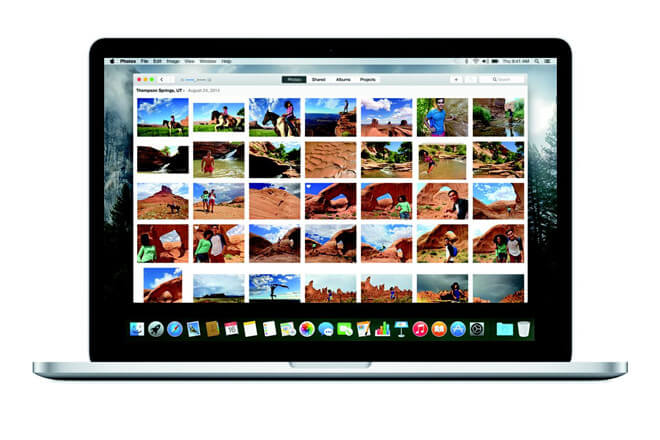
An easy way to retrieve lost photos on MacBook Pro
Losing our photos from MacBook Pro or from other devices could be an awful issue, but there is no reason for feeling so worried; we can restore these photos using different options such as restoring from the trash bin, a previous backup, or using a great data recovery software. This last suggestion is excellent, especially if we do not have any previous backup. As there are different kinds of data recovery software, we have decided to help you choose one of the most reliable programs, TogetherShare Data Recovery for Mac.
TogetherShare Data Recovery for Mac
Powerful & easy-to-use data recovery software
TogetherShare Data Recovery for Mac is useful for retrieving photos, images from MacBook Pro due to deletion, formatting, virus attacking, logical error. First of all, we have to download and install TogetherShare Data Recovery Program on our Mac. Then, run this software on the computer to get started. It can help you easily and quickly recover lost photos from MacBook Pro.
Step 1: Choose the location where we lost our photos.
Then, it is necessary to select the MacBook Pro drive to be scanned in order to find our lost photos.

Step 2: Scan the selected drive on MacBook Pro.
When we have chosen the location, TogetherShare Data Recovery for Mac will scan the selected drive. We need to click on the "Scan" button and wait until this phase is completed. We can pause or stop the scanning before finishing, but it is not recommended.

Step 3: Preview and recover lost photos on MacBook Pro.
Once the scanning is over, we can preview and recover our lost photos. We need to click on the "Recover" button to save the files we want.

As we can notice with the previous explanation, using TogetherShare Data Recovery Software is a very easy way to recover our lost photos from diverse storage media, including computers, laptops, digital cameras, USB flash drives, memory cards, local hard drives, external hard drives, iPhone, iPad, iPod Touch, among other devices. We can recover not only photos, but also other files like videos, contacts, messages, notes, documents, and more.
When photos are lost on MacBook Pro, they are not lost forever. The best way to recover lost photos from MacBook Pro is data recovery software. TogetherShare Data Recovery for Mac is the reliable tool for photo recovery on MacBook Pro.
TogetherShare Data Recovery for Mac
Powerful & easy-to-use data recovery software
