Data on the Mac computer is more secure if the machine used T2 chip. However, if you unfortunately lost data on the computer, it will be harder to recover the lost data. However, there are still some solutions to recover lost data from a Mac with T2 chip. It’s able to help you recover lost data in such a case.

What is T2 chip for Mac?
T2 chip is Apple’s second-generation security chip. It combines several hardware controllers. It isn’t only there for security purposes, but also it can make a big difference in terms of overall performance.
Why is it called a security chip? The main reason is the T2 is responsible for a secure boot. It validates the entire boot process, from the second you press power to the moment your macOS desktop is displayed onscreen. It prevents unsigned software from running at startup. However, this is also how the chip protects your system; it prevents a third-party from booting an unsigned operating system and attempting to access to your data.
The T2 is also responsible for all encryption on the drive. Previously, this was handled by the CPU. By moving the process to a custom chip, performance is improved across the board, as it gives the CPU more resources.
What else does the security chip do? Actually, the T2 does a few other things, too. For example, it takes over the System Management Controller functionality present on older Macs. Apple has also handed audio processing duty to the T2 chip, promising an increase in sound quality across the board. The T2 is also an image signal processor, which converts the raw data received by a camera into the image you see onscreen.
Which Apple computers have the security chip? It’s likely that Apple will eventually put the T2 (or its successor) in all Mac models. As of June 2020, the following Macs have the T2 chip:
- MacBook Air (2018 or later)
- MacBook Pro (2018 or later)
- Mac mini (2018 or later)
- Mac Pro (2019 or later)
- iMac Pro
Recover data from backup of Mac that has T2 chip.
If you lost data from a Mac with T2 chip. The best and reliable solution is to recover data from backup. If you ever backed up your data with any system built-in or third-party tools, you can easily restore the wanted data from the backup.
First, if you back up and sync data with iCloud regularly, you can recover the lost data from your iCloud without problem.
Second, Time Machine as one of the most commonly used built-in applications. It can help you back up your system and data effectively. If you fortunately had your lost data backed up, then you can use Time Machine backup to restore the wanted files.
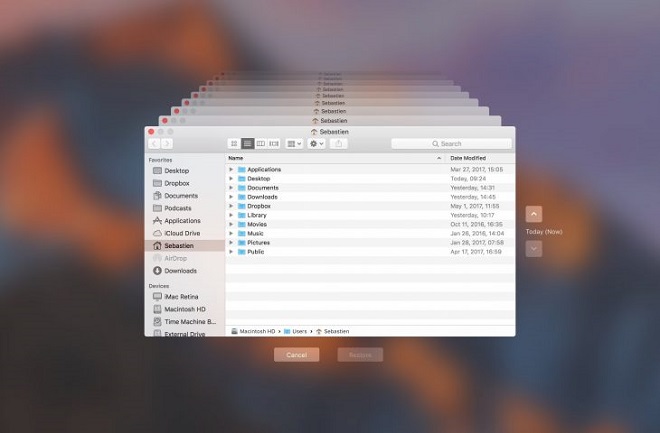
At last, if you uses a third-party backup tool instead. You can also use it to restore the data from the backups of your computer.
Recover lost data from T2 chip Mac with data recovery software.
If didn’t back up your data with any backup solutions, don’t worry, there is still a chance to recover the lost data. To recover lost data from a Mac that has T2 chip, we suggest you check and choose a reliable data recovery applications. We strongly suggest TogetherShare Data Recovery for Mac to do the job for you.
Before using the data recovery software to recover data from a Mac with T2 chip, please first download and install the software to your computer. Here is the download for the software.
TogetherShare Data Recovery for Mac
Powerful & easy-to-use data recovery software
After the application is installed on the Mac, you can then try to recover the lost data with the software. Here are only a few steps to do the data recovery with this tool. Here is a simple user guide for you to follow and get back lost data from T2 chip Mac machines.
Step 1. Run the software and choose the drive.
After running the software from Launchpad, you will find the software detect all the connected drives. Please ensure to check and choose the correct drive to continue.

Step 2. Scan the drive and search for lost data.
Please click the Scan button to start the scan. The software will then scan the drive automatically, please wait patiently while the scan is still running.

Step 3. Preview and recover lost data.
Once the scan is finished, all the found files will be listed in the software. Please check and preview the files first to find the wanted file. Then choose the files to recover.

If you lose data on Mac, please don’t add any new data to the drive after data loss. Otherwise, the lost data will be damaged. To avoid such issues, it’s better to keep your data safe. So we strongly suggest you create regular backup for your data. Then if there are further issues that cause data loss, you can easily restore the lost data from your backup. If the lost data. If you don’t have backups for your lost data, you can still try the last method - recover data with data recovery software. Please feel free to download TogetherShare Data Recovery for Mac to recover lost data.
TogetherShare Data Recovery for Mac
Powerful & easy-to-use data recovery software
