Today, many Mac users upgrade to the new operating system macOS Catalina. Also, just as other users, they like to use the external hard drive to store some important data or use it as a backup drive. It seems safe to keep your data backup on the external hard drive. However, the data on the external drive would also lose at times. For example, when you connect your external drive to a Mac computer with macOS Catalina, it would pop an error tells you it cannot load the drive correctly. Thus, it's not able to read your data from the external drive on macOS Catalina. In such a case, we really need a reliable data recovery software to recover lost data from external hard drive on macOS Catalina.
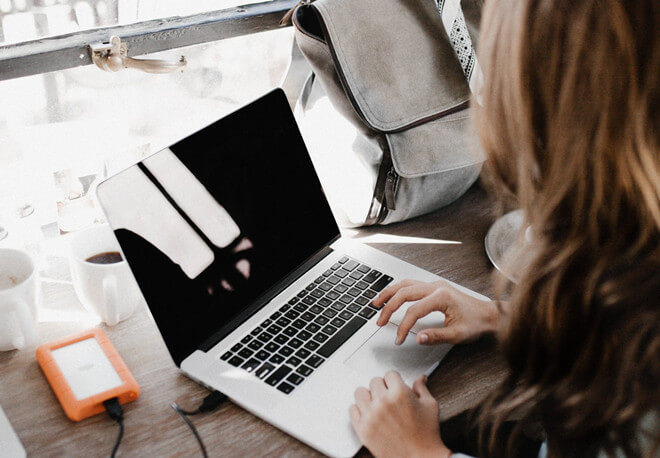
Recommended Mac data recovery software for external hard drive
Like the mentioned scenario above, users of macOS Catalina would encounter many other situations that would lead to data loss on an external hard drive. Here are some most popular reasons that would cause data loss on an external hard drive.
- Delete files from external hard drive unintentionally.
- Format the wrong external hard drive. This would often happen if there were multiple drives connected.
- The file system of the drive becomes RAW, corrupted, or damaged.
- Unplug the external drive without safely ejecting.
- Virus attack would also be very common for users to lose data on an external drive.
- ……
To handle such situations, we recommend the TogetherShare Data Recovery for Mac. It can recover lost data from external hard drive on macOS Catalina in all the mentioned situations and more. With the deep scan engine, this Mac data recovery software can recover lost data effectively.
TogetherShare Data Recovery for Mac
Powerful & easy-to-use data recovery software
Steps to recover external drive data on macOS Catalina
The product has a very simple and understandable user interface. It's easy-to-use even for a non-technical user as well. With only 3 steps, users can easily restore the lost files from external hard drive on macOS Catalina. Go ahead and follow the steps as follows.
Step 1. Select the external hard drive.
If you lost data from an external hard drive, please first connect it to the Mac computer first. Then select it from the list of our product. Click the Scan button to continue.

Step 2. Scan the external hard drive.
The Mac data recovery tool will scan the external hard drive for lost files. Please close all the other applications to ensure it runs faster.

Step 3. Preview and recover the lost files from the external hard drive.
Once the scan finishes, check the found files by previewing them. Select the recoverable and desired lost files and click the Recover button to save the recovered files to another drive, different from the original.

In conclusion, if you encounter any issues on macOS Catalina and cause data loss on your external hard drive, then we strongly suggest you use this professional Mac data recovery software to get your lost data back. It's an efficient software to recover all types of files, which may range from photos/images, documents, videos, music, Emails, etc.
TogetherShare Data Recovery for Mac
Powerful & easy-to-use data recovery software
