If you want to recover lost data from system hard drive in macOS (10.13 High Sierra or later), you need three steps: 1. Disable SIP (System Integrity Protection) of your Mac. 2. Run TogetherShare Data Recovery for Mac. 3. Scan the system hard drive and recover lost data.
If you want to recover lost data from non-system hard drive, external hard drive, USB flash drive, memory card, camera, or other external device, you don't need to disable SIP, just run this software to scan your hard drive or device to recover lost data.
Guide: recover lost data from system hard drive in macOS
1. Disable SIP on your Mac
Step 1. Click the menu on your Mac and then select Restart.
Step 2. Then your Mac will restart, press and hold 'Command + R' key until your Mac boots into Recovery Mode.
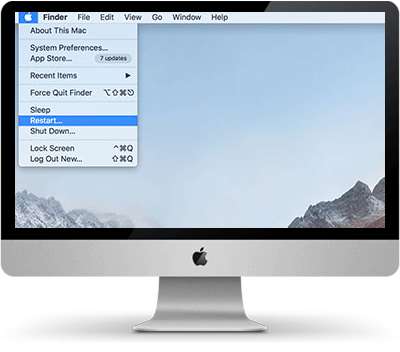
Step 3. Click on Utilities menu and launch Terminal.
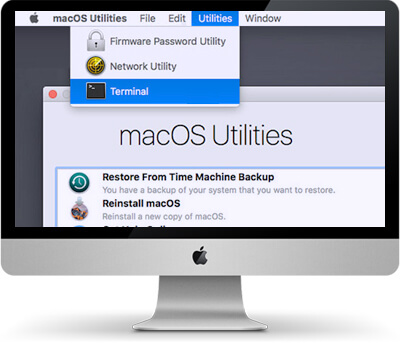
Step 4. Type in csrutil disable in the window of command line and press Return.
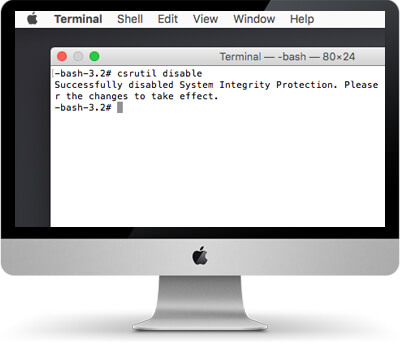
Then restart your Mac again.
2. Run TogetherShare Data Recovery for Mac
Now open TogetherShare Data Recovery for Mac from Launchpad. You can recover lost data from system hard drive, other hard drive and any external device.
Download TogetherShare Data Recovery:
TogetherShare Data Recovery for Mac
Powerful & easy-to-use data recovery software
3. Scan the hard drive and recover lost data
Select and scan the Mac system hard drive with TogetherShare Data Recovery for Mac. After scanning, TogetherShare Data Recovery for Mac will list all recoverable files, just preview and recover your lost files.

It is very quick and safe to recover lost data with TogetherShare Data Recovery for Mac. It can completely recover deleted, formatted or inaccessible data from Mac system hard drive or startup disk drive.
