macOS Catalina is the latest version of the Mac operating system. Many Mac users upgraded to the new macOS Catalina after the system released. However, there are some issues on some users' Mac machines after upgrading to macOS Catalina. For example, some applications cannot work on macOS Catalina, users don't like the new OS, and so on. Mostly, in order to fix the issues, some Mac users choose to downgrade the system from macOS Catalina to Mojave.
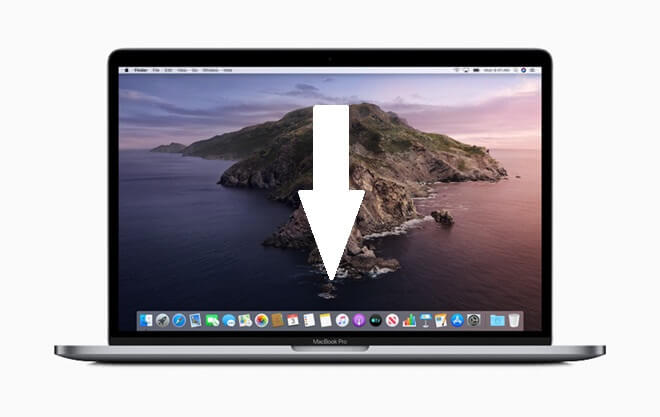
However, the downgrade process from macOS Catalina to Mojave will wipe the Mac. If you didn't back up the old files before the downgrade process, you will lose the files. Many Mac users lose their important files in such a case. Fortunately, the software TogetherShare Data Recovery for Mac can help you recover lost data after downgrade from macOS Catalina to Mojave. So if you lost data after downgrade from macOS Catalina to Mojave, please don't worry, just download this software to help you restore the lost files.
TogetherShare Data Recovery for Mac
Powerful & easy-to-use data recovery software
Why choose TogetherShare Data Recovery for Mac?
First, this reliable Mac data recovery software can recover different types of lost data from Mac after downgrade from macOS Catalina to Mojave. It can recover graphics/pictures, video clips, audio, documents, emails, archives, and many other common files on Mac.
In addition, the software can recover lost files in macOS Catalina, Mojave, and other old Mac operating system. Therefore, you can recover the lost files no matter which Mac operating system you are running. Besides, it can recover lost data from APFS, HFS/HFS+, FAT32, and other format drive on Mac.
Also, for most home users, it would be easy to recover lost files if the software is simple enough. TogetherShare designed the software to be simple for the user. Mac users can operate this software with ease to recover lost data after downgrade from macOS Catalina to Mojave.
To confirm whether the files were recoverable before recovering, this professional software provides a preview feature. You can preview the found files in the product directly. Then you are able to check if the software works for you.
Steps to recover lost data after downgrade from macOS Catalina to Mojave
To make sure the lost files could be recovered with a higher chance, please don't do any further changes to the drive or add any new files. It can then avoid further damage to the lost files. Also, please don't save the recovered files to the drive where you lost data. Otherwise, it would cause data recovery failure and the lost data would be overwritten and damaged forever.
Now, please do as follows step by step to recover lost data after downgrade from macOS Catalina to Mojave.
Step 1. Choose the drive.
Normally, the lost files ware located on system drive. So you can just select the system drive directly. If you connected the system drive to another working computer instead, please also be careful to select the correct drive.

Step 2. Scan the drive.
After selecting the drive, please click the Scan button to continue. Then the Mac data recovery software will scan the drive and quickly search for the lost files automatically.

Step 3. Preview and recover.
Once the scan is finished and all the found files are listed in the software, please simple preview and check the found files first. Then only select the wanted files to recover.

Actually, besides being able to recover lost data after downgrade from macOS Catalina to Mojave, the software can also recover deleted files, recover lost data after erasing drive and recover lost data due to other issues. You can just download the software to recover the lost files in any data loss cases on Mac.
TogetherShare Data Recovery for Mac
Powerful & easy-to-use data recovery software
