Summary: If you connect a hard drive to Mac and find it’s read-only, then what can you do? We will discuss the reasons and solutions for the issue on this page.
To troubleshoot the issue that the hard drive is read-only on Mac, we need to first now the most common reasons for the issue. For most users, the issues is caused by the file system incompatibility. Also, there are some other issues will cause the issue, like permission problem and format error. Then how to fix the issue? Please read on to see the solutions as follows.
Solve file system incompatibility to fix the read-only issue
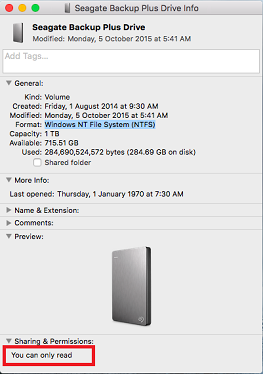
First, the issue would be caused by file system incompatibility. Normally, it will happen if you connect a drive that was used on Windows PC. Now the file system on Windows will be formatted as NTFS in most cases. If you connect a NTFS hard drive to Mac, it can only be read but you cannot write data to the drive.
In such a case, we suggest you change the file system of the drive by erasing it directly. You can choose APFS, HFS+ to use it only on Mac. You can also choose FAT32 or ExFAT to reformat the drive, then you can use it on both Mac and Windows machines.
However, if you have data on the hard drive and you want to access the data directly on Mac, you can try to use a third-party instead. Here are some software that can help you write to NTFS on Mac. Here we recommend Paragon NTFS for Mac and Tuxera NTFS for Mac to do the job for you.
Ignore permission of hard drive to solve the problem
Permission issue will also lead to read-only issue for hard drive on Mac. In such a case, we can just ignore permission of the hard drive to fix the issue easily. Here are the simple steps to accomplish the task.
Step 1: Open Finder on Mac, then right-click your hard drive and select Get Info.
Step 2: Unfold the Sharing & Permissions section, click the lock icon to authenticate.
Step 3: Tick the option to enable Ignore ownership on this volume.

Fix read-only issue by repairing the hard drive or recover data
If the issue was caused by other format or file system issue, then we can try some other solutions to help you. We can first try to fix file system issue directly. You can just use First Aid to repair the file system errors on hard drive on Mac. You can find the option in Disk Utility. Select the hard drive in Disk Utility first and click the First Aid option to repair the file system error on hard drive directly.

First Aid would not work to repair the hard drive problem sometimes. We can try to recover lost data first from the hard drive if you still need the files on the hard drive. To recover lost data in such a case, we suggest you use a third-party data recovery software.
TogetherShare Data Recovery for Mac is such a tool that can help you recover lost data if there is file system error with the hard drive. Please download it here first.
TogetherShare Data Recovery for Mac
Powerful & easy-to-use data recovery software
After installing the software on your Mac, then you can use the software to help you recover lost data. Here we will provide the simple guide to help you do the recovery easily. Please check and do as follows step by step.
Step 1. Choose the read-only hard drive.
Launch the software first, then choose the read-only hard drive in the software. Please then click the Scan button to continue.

Step 2. Scan the read-only hard drive.
The software will just scan the read-only hard drive to search for the files on the hard drive.

Step 3. Preview and recover the files.
After the scan is finished, please choose the files to recover and save to another hard drive.

Actually, there are many problems with hard drive on Mac. For example, the hard drive cannot be recognized on Mac, hard drive become RAW, volume on hard drive is deleted/lost, files get lost/deleted by mistake, etc. In these situations, you can also download and use TogetherShare Data Recovery for Mac to help you recover lost data first. Then you can try some other solutions to fix the issues.
TogetherShare Data Recovery for Mac
Powerful & easy-to-use data recovery software
