Summary: No matter you delete the ISO files or DMG files on both Windows and Mac machines, you can use TogetherShare file recovery software to recover the lost ISO/DMG files without problem. The software is available in both Windows and Mac versions. An it can recover deleted ISO/DMG files quickly and effectively.
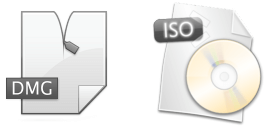
ISO is a popular type of image file for disk/partition or system/application installation package. DMG file is also a file format for volume/drive image but on Mac. These files are very important for users so mostly the users will keep the image files on safe places. However, there are some issues will occur and cause data loss for the image files. If there is data loss happened, you need to find a reliable data recovery to recover deleted ISO/DMG file.
We suggest you use TogetherShare Data Recovery to recover deleted or lost ISO/DMG files. This software compatible with both Windows and Mac users. So no matter where you lose the ISO/DMG files, you can download the proper version to recover deleted ISO/DMG file.
TogetherShare Data Recovery
Powerful & easy-to-use data recovery software
Detailed tutorial to recover deleted ISO/DMG file
After losing the ISO/DMG files, please first don’t worry and calm down. Please don’t add new files or do any further changes to the drive where you lose ISO/DMG files. Then the lost data will not be overwritten or damaged. There will be a high chance to get back deleted ISO/DMG files if there is no further changes or new data to the drive.
The software is very simple and easy. Users can easily use the software with understandable interface. With wizard-style interactions, user can recover deleted ISO/DMG file with only 3 steps. Here we will show you all the steps in detail, please just do as follows step by step.
Step 1. Select the drive where you lose ISO/DMG file.
Connect the drive to the computer first, then run the software and you will see the drive where you lose ISO/DMG file. Please choose the drive and click the Scan button to continue.

Step 2. Scan the drive to search for ISO/DMG file.
At this step, the file recovery software will scan the drive to search for the ISO/DMG files. It will even show you the found files during the scan process.

Step 3. Preview and recover deleted ISO/DMG file.
Once the scan process is completed, please check all the found ISO/DMG files in the software and only choose the wanted files to recover and save to another drive.

Final words for ISO/DMG file recovery
This software is versatile and easy. It can work in many data loss scenarios on different types of storage media. It’s a proper and popular data recovery for both Windows and Mac users. We suggest this software for you if you unfortunately lose files by accidentally.
First, as you can see, it’s very simple to use the software. With only a few clicks, users can recover deleted ISO/DMG file.
Second, the software is very effective to recover any other types of data besides ISO/DMG file. So if you lose any data, please don’t worry, just download TogetherShare Data Recovery to have a try and recover you lost files.
TogetherShare Data Recovery
Powerful & easy-to-use data recovery software
