What is RAW file system on Windows 11/10/8/7?
As Windows 11/10/8/7 users, you may sometimes see the drive just become RAW and then it's not able to access the drive anymore. As the following picture showing up, you may find the file system of the drive is RAW and it indicates the 100% space is free. Normally, it's not correct. If a working drive on Windows 11/10/8/7 suddenly becomes RAW, the used space always still contains files on the drive but you are not able to read or extract the files directly in Windows explorer. Therefore, we can say a raw file system on Windows 11/10/8/7 is a corrupted file system.
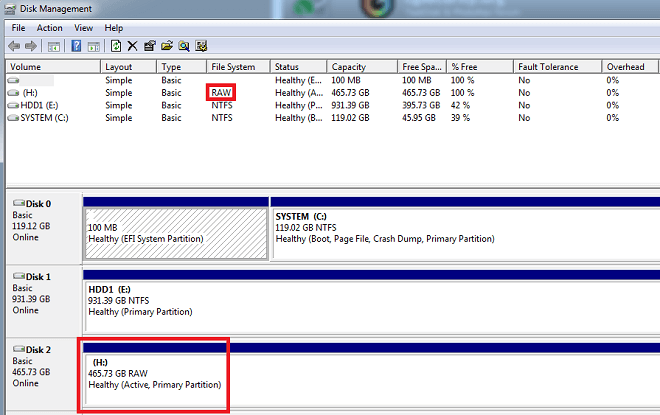
Why the file system became RAW on Windows 11/10/8/7? Actually, many penitential issues lead to a normal working file system to RAW, for example:
- File system on Windows 11/10/8/7 is damaged. If there were some logical or based sectors on the drive, it would cause the file system damaged and then become RAW.
- Virus attack to file system on Windows 11/10/8/7. Some viruses may intend to damage some parts of file system and lead to RAW file system.
- Remove external drive directly without ejection. If the drive is reading or writing data on Windows 11/10/8/7, the file system would be damaged once you unplug the drive directly.
- File system corruption caused by power surge. Lightning, circuit failure, suddenly power off or other issues would cause power surge and damage the device or file system on Windows 11/10/8/7.
- Drive/device failure that causes file system become RAW. Sometimes, if a drive/device is overused for many years, it may stop working and the cause file system becomes RAW on Windows 11/10/8/7.
Is there an effective solution for RAW recovery on Windows 11/10/8/7?
Yes, there is. As aforementioned, the files should still be there on the drive even a drive becomes RAW on Windows 11/10/8/7. It's not able to access the drive directly in Windows explorer, but there is some other professional data recovery software that can help you access the RAW drive and perform RAW recovery on Windows 11/10/8/7.
Here we will show you the best software for RAW recovery on Windows 11/10/8/7 – TogetherShare Data Recovery. It's the most popular data recovery software for Windows 11/10/8/7 users. You can download it here.
TogetherShare Data Recovery
Powerful & easy-to-use data recovery software
It can help you scan and analyze the file system of the RAW drive directly. Then the software will do the best to help you extract the lost files from RAW drive on Windows 11/10/8/7 in different ways. First, it can check and find the files based on the file system to find the lost data with original folders/names as more as possible. Second, if some part of the file system is badly damaged, the software can still try to extract the files with RAW data recovery method. With this method, you are able to find the lost files by types even the file system is totally corrupted.
How to accomplish RAW recovery on Windows 11/10/8/7 step by step?
The software offers a very simple and user-friendly interface. Windows users can do RAW recovery on Windows 11/10/8/7 easily with this software. You can just follow the short 3-step guide below to recover data from RAW drive on Windows 11/10/8/7.
Step 1. Select the RAW drive.
Install and run the data recovery software for Windows 11/10/8/7, then select the RAW drive to scan.

Step 2. Scan the RAW drive.
At this step, the software will automatically scan and analyze the RAW drive to extract lost data for you.

Step 3. Preview and recover data.
After scanning, you can simply preview the found files first, and then only select the wanted files to recover.

Data loss may happen because of a variety of reasons on Windows 11/10/8/7. You may delete files by mistake, format a drive by accidental, lost files after system update or other issues. Don't worry, this Windows data recovery software can help you regain the lost files without problem. Just download it and have a try.
TogetherShare Data Recovery
Powerful & easy-to-use data recovery software
