An internal hard drive is essential to the computer. It is where your operating system, applications, and other personal data are stored. Alongside that, it is often useful to have a USB external hard drive, so you can back up your files elsewhere in case the internal hard drive fails. One step further is to use a wireless external hard drive to store your files without having to plug it into the computer. For example, if you have a laptop you move around often, you don't have to worry about taking the external hard drive around with you. Also, multiple people can use it at the same time. You are not constrained to just one computer to use it.
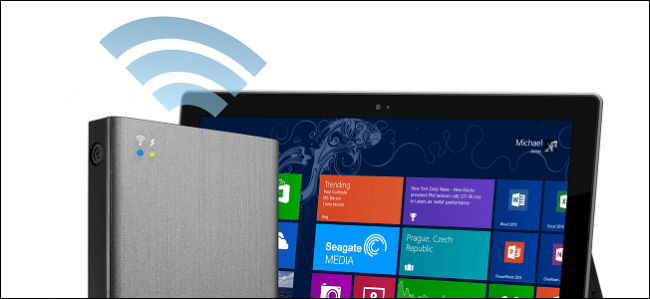
On wireless external hard drive, you would also delete or lose files accidentally. If it happens, you need a specific wireless external hard drive data recovery software. With the software, you can easily recover lost data from wireless external hard drive. TogetherShare offers such a tool for users. On this page, we will introduce the tool for you and share about how to recover lost data from wireless external hard drive with this tool.
How to recover lost data from wireless external hard drive?
First, you need to choose the proper software for wireless external hard drive data recovery. Among so many external hard drive data recovery tools, TogetherShare Data Recovery is the one that can also support wireless external hard drive data recovery. You can download it from here now:
TogetherShare Data Recovery
Powerful & easy-to-use data recovery software
Then, you need to connect the wireless external hard drive to the computer. Mostly, wireless external hard drive includes an extra cable for occasional connecting to a USB port. Please ensure to connect it with the USB cable. Install the data recovery software to the computer also. Then do as follows step by step to recover lost data from wireless external hard drive.
Step 1. Select the wireless external hard drive to scan.
Run the product and it will sure to detect the connected wireless external hard drive. Click to choose it and press the "Scan" button to start the scanning.

Step 2. Scan the wireless external hard drive.
During the scanning, you are able to see and check the found files. It can ensure that you can see the lost files before the scan process is finished.

Step 3. Recover lost data from wireless external hard drive.
Once the scan is completed, you can preview the files first to verify if the files are recoverable. Then only select the wanted files and click "Recover" button to save them to another drive.

With TogetherShare Data Recovery, you are able to recover deleted or lost graphics/images, video clips, music files, documents, emails, archives or any other files from wireless external hard drive. Besides, it can also recover lost data from any other kinds of storage devices, including USB external hard drive, internal hard drive, SSD, SD card, digital camera. Both Windows and Mac versions are available for any users. You can download it based on your own needs from here:
TogetherShare Data Recovery
Powerful & easy-to-use data recovery software
