For Mac users, it would be a usual error that system pop up that an external hard drive cannot be mounted. In this case, the most possible reason is the files system of the external drive is corrupted. Why the files system would be corrupted? Mostly it caused by abrupt shutdown of the system, power failure, software or hardware malfunctioning, virus infection and so on.
In all the above situations, the files system of the external drive would become raw and you cannot access the drive on Mac. In other words, it's impossible for users to access and open the files, such as the documents, on the external drive. It would be simple the fix the inaccessible issue of the drive, you can just reformat the drive directly on Mac. But if you reformat the drive, the documents on the drive will not come back directly. So the first and most important thing is to export documents from inaccessible external hard drive on Mac.
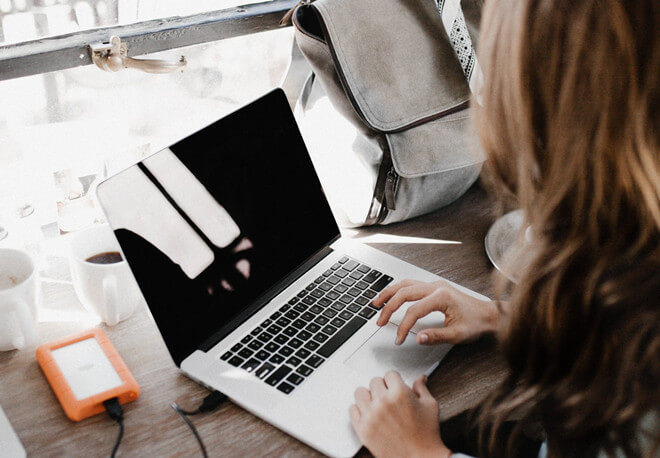
About TogetherShare Mac inaccessible external hard drive documents export tool
A trusted data recovery software can help you recover/export documents from inaccessible external hard drive on Mac easily. However, how to find such a data recovery tool? There are many data recovery software in the market, but it's really hard for users to choose a proper one for the inaccessible external hard drive data recovery on Mac. We highly recommend TogetherShare Data Recovery for Mac to you.
TogetherShare Data Recovery
Powerful & easy-to-use data recovery software
No matter how your external drive becomes inaccessible, the TogetherShare data recovery software can help you get the lost documents back. What's more, it's read-only to your external hard drive during the scanning process, so it's safe enough without any further damage to your lost data. It's 100% risk-free and also very efficient to use this data recovery tool on Mac for users. To recover/export documents from inaccessible external hard drive on Mac, downloading and using TogetherShare Data Recovery for Mac is enough for you.
Steps to recover/export documents from inaccessible external hard drive on Mac
Step 1: Connect your inaccessible external hard drive to the Mac computer and run the TogetherShare Data Recovery for Mac. Select the external hard drive and click the Scan button.

Step 2: The product will automatically scan the external hard drive for all lost files, including your documents.

Step 3: When the scan process is completed, locate the documents under Path or Type tab, then double click a document to preview. After checking and validating, select the wanted documents to Recover directly.

If you also want to recover photos, videos and other files from inaccessible external drive, you can also use TogetherShare Data Recovery for Mac software. It can recover/export variety of files from inaccessible external drive on Mac.
TogetherShare Data Recovery
Powerful & easy-to-use data recovery software
