Sometimes, if there are issues with USB flash drive, you cannot mount it and access it on Mac directly. In such a case, you can still try to fix unmounted USB flash drive on Mac. Before fixing the issue, we suggest you recover the data from the USB flash drive on Mac first.
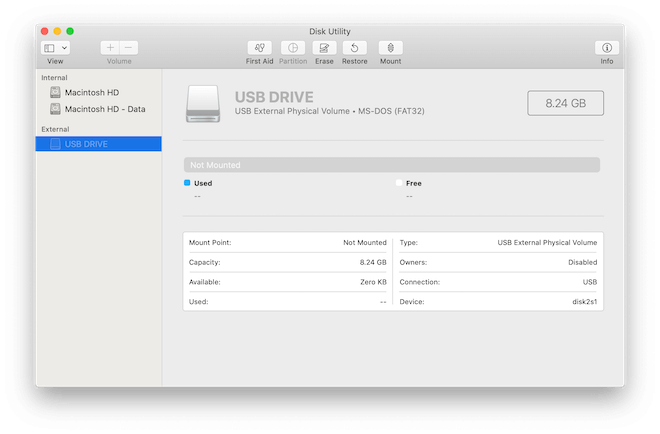
How to recover data from unmounted USB flash drive on Mac?
To recover lost data from unmounted USB flash drive on Mac, you need a trusted data recovery software. We suggest you use TogetherShare Data Recovery for Mac in such a case. This software is able to recover lost files from unmounted USB flash drive on Mac effectively. Please download the software first now.
TogetherShare Data Recovery for Mac
Powerful & easy-to-use data recovery software
Install the software on your Mac computer and then do as follows step by step to recover lost files from the unmounted USB flash drive.
Step 1. Choose the unmounted USB flash drive.
After launching the application, please ensure to choose the unmounted USB flash drive from the drive/device list. Then please click the Scan button to continue.

Step 2. Scan the unmounted USB flash drive.
The software will automatically scan the unmounted USB flash drive. With advanced data recovery methods, the software will deeply search for the lost files from the drive.

Step 3. Preview and recover lost files from the drive.
Once the scan process is competed, you will be able to see all the found files in the software. Please heck and preview the files first. Then only choose the wanted files to recover.

If there are any logical file system errors on your USB flash drive, internal/external hard drive, SSD, memory card, or any other storage devices, please don’t worry. You can download TogetherShare Data Recovery for Mac to help you recover the lost data first.
TogetherShare Data Recovery for Mac
Powerful & easy-to-use data recovery software
How to fix unmounted USB flash drive on Mac?
After recovering the lost data successfully with the Mac data recovery software, you can then try to fix unmounted USB flash drive on Mac. Here are some method to fix the issue. For example, you can try to fix the issue in Disk Utility or use a third-party software TS DataWiper for Mac. We will show you how to fix unmounted USB flash drive on Mac.
Method 1. Fix unmounted USB flash drive in Disk Utility
First, you can try First Aid option to fix the issue first directly in Disk Utility. Please just do as follows step by step.
Step 1: Launch Disk Utility from Utilities.
Step 2: Select the unmounted USB flash drive from the sidebar.
Step 3: Click First Aid at the top of the window, and then wait until the reparation process finishes.

Method 2: Fix unmounted USB flash drive with TS DataWiper for Mac
There is another method that can help you fix the issue. You can try to format the unmounted USB flash drive directly to fix the issues. You can have a try with TS DataWiper for Mac to do the job.
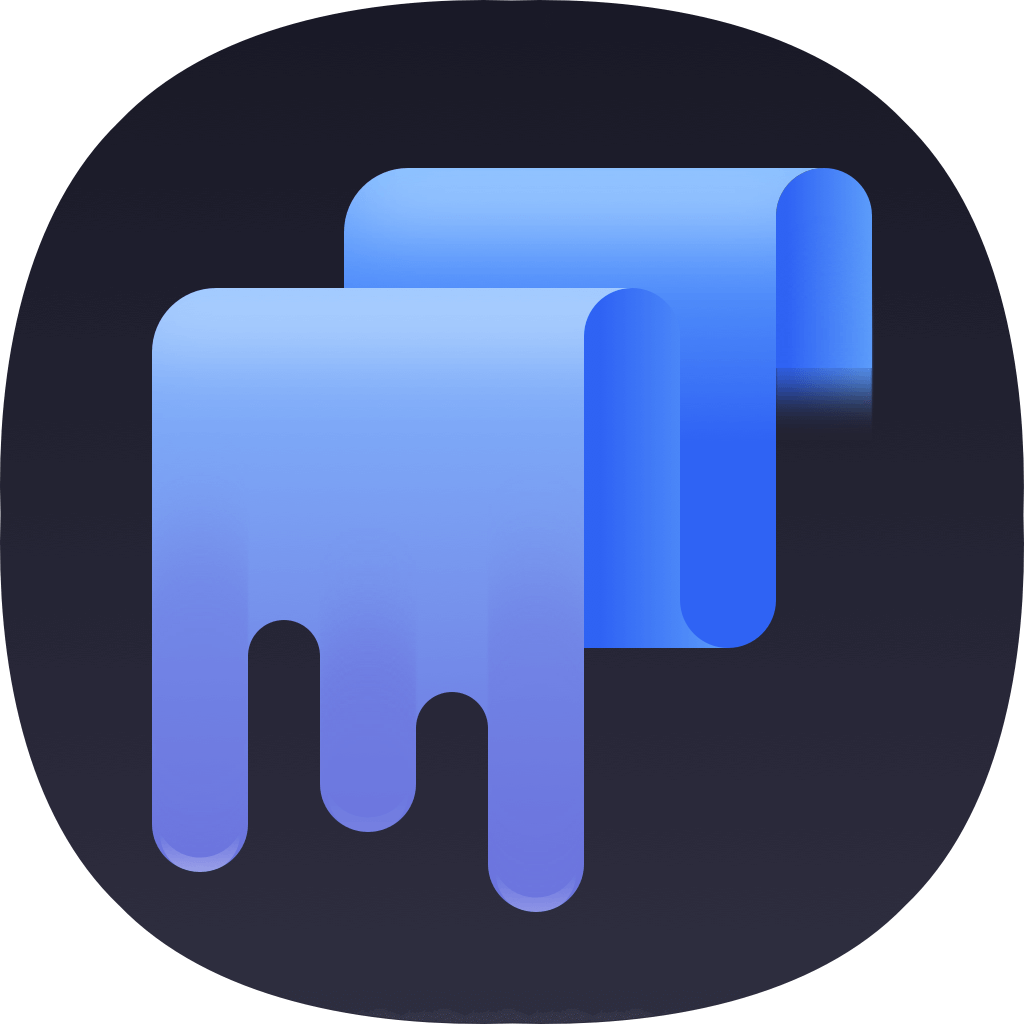
TS DataWiper for Mac
Then you can choose the Disk Format option in the software and choose the unmounted USB flash drive in the list. Click the Format option to format the USB flash drive.
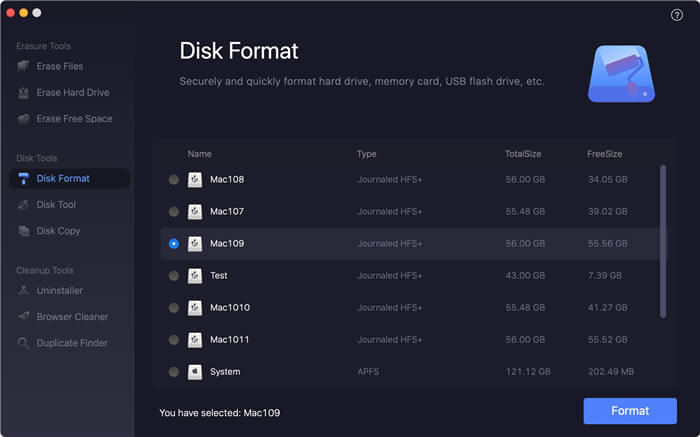
It will format the USB flash drive and fix the errors on the drive directly. Then you can mount the USB flash drive successfully on Mac and access it without any problem.
