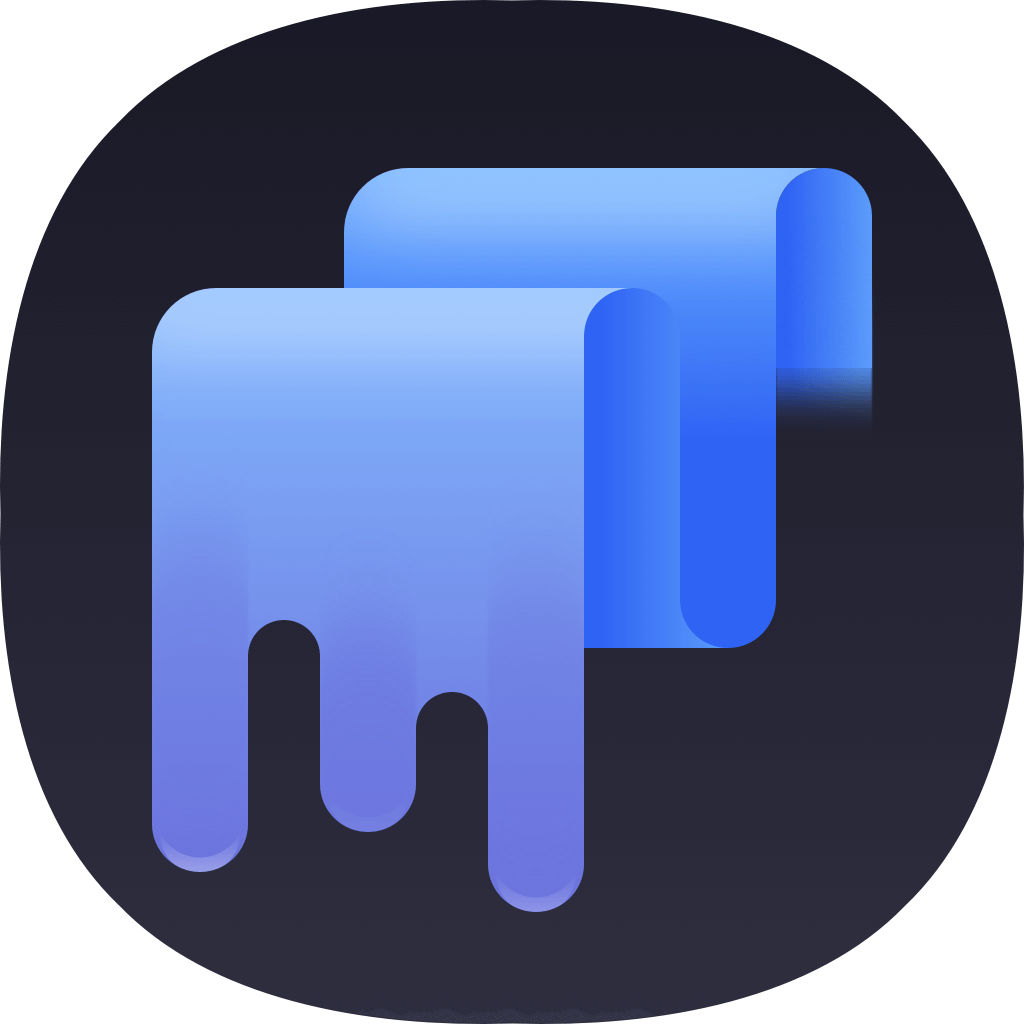If a user delete files in macOS 10.12 Sierra and empty the Trash bin, the deleted files can still be easily recovered by a Mac data recovery software. Sometimes, you will want to permanently delete files in macOS 10.12 Sierra. For instance, there are some private and sensitive data that you don’t want to be viewed by others.

As mentioned, if you simply delete the files, the lost data is still on the drive. If you want to wipe the data completely, a professional erasure tool is needed. You can use a software to remove the files permanently directly or wipe the deleted data.
Best data erasure software for macOS 10.12 Sierra
Normally, if you don’t need some files or want to free more space, you can simply delete the files directly in macOS 10.12 Sierra. However, if there are some sensitive data on the computer, you will have to wipe the data permanently before you give away, lend or sell you Mac computer.
To permanently delete files in macOS 10.12 Sierra, you need a professional and trusted data wipe tool. Only with professional software, you can effectively remove files completely. There are different kinds of data erasure tools in the market. If you need to find a proper tool for you, we will just recommend the best for you directly. TS DataWiper for Mac is the software that we will share with you. Please download the software first.
TS DataWiper
The most powerful data erasure software to permanently erase data.
This software is professional at data wiping and it can permanently delete files in macOS 10.12 Sierra. The data wiped by this tool will not be recoverable anymore. So users can use this software to erase data without worrying about data breach.
How to permanently delete files in macOS 10.12 Sierra?
The software is professional but it’s very easy to use. There are no complex operations to do the job with the software. You can permanently delete files in macOS 10.12 Sierra in a few click with this software. Also, there are 3 modes for Mac users to erase data in macOS 10.12 Sierra. We will introduce and show you all the information about the 3 modes. You can then easily chose a proper mode to wipe data in different cases.
Mode 1. Remove specified files/folders.
If you just want to shred some specified files/folders from a drive in macOS 10.12 Sierra, you can choose this mode. It can help you shred all the selected files/folders.
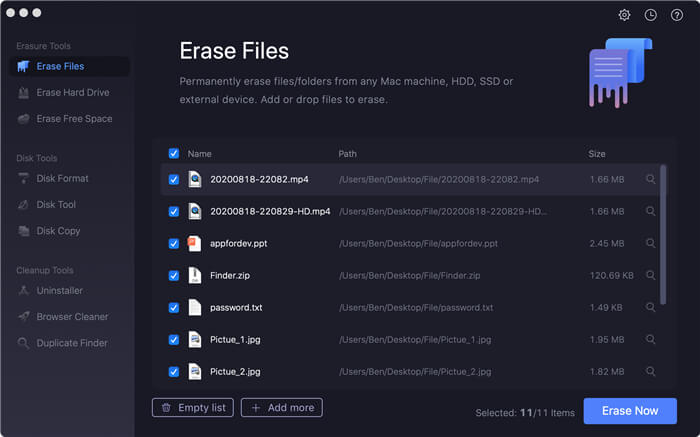
Mode 2. Wipe all data on the drive.
You can also choose to erase all the exited or lost data from a drive in macOS 10.12 Sierra. This option will wipe the entire chosen drive and all the data on the drive will be erased completely.
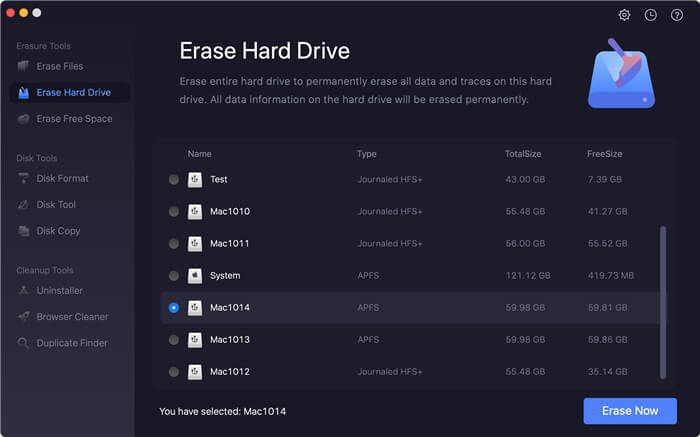
Mode 3. Wipe deleted/lost data on the computer.
If you deleted some sensitive data and don’t want the data be recovered, you can choose this option and it will help you wipe the deleted or lost data in the free space on the drive.
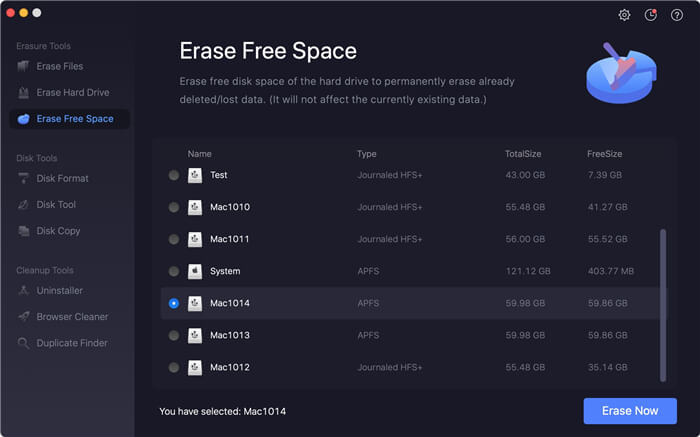
TS DataWiper for Mac is also able to work in other Mac operating systems that ranges from 10.7 - 10.15. If you want to wipe data from USB flash drive, internal/external hard drive, SSD, or memory card on your Mac machine, you can just download this software to have a try first.
TS DataWiper
The most powerful data erasure software to permanently erase data.