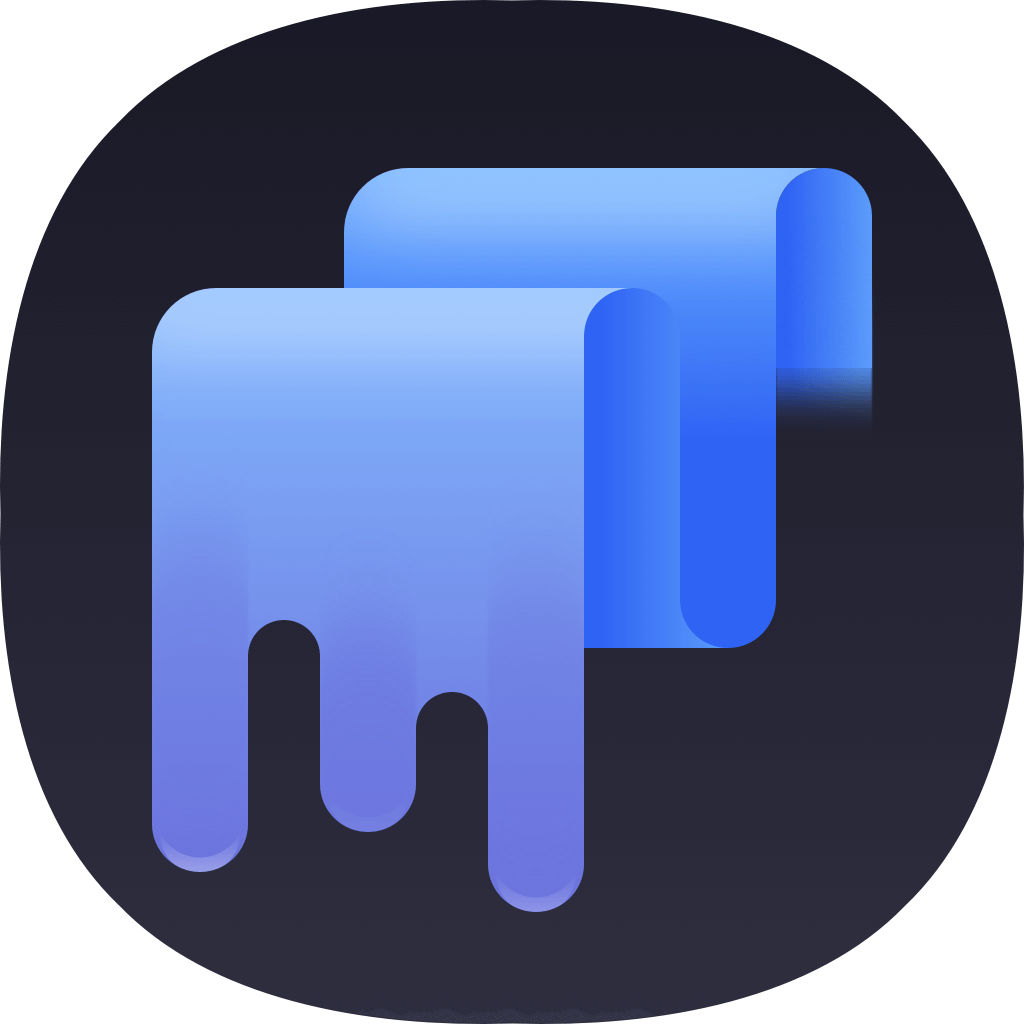If you are a MacBook Pro user, your MacBook Pro will be used by others some times. For example, someone willy borrow your computer to use for a few days. Or you may just want to sell your MacBook Pro if you get a new computer. Before your hand over the MacBook Pro to others, you need to erase data on MacBook Pro to avoid data breach.

In order to permanently wipe data on MacBook Pro, you need to find a reliable data wiper tool. Only with a professional application, users can wipe the files/data on MacBook Pro completely. However, there are many data erasure tools in the market. It’s important to find a proper one among so many software. We suggest TS DataWiper for Mac for users to wipe data on MacBook Pro. You can download the software first to have a try.
TS DataWiper
The most powerful data erasure software to permanently erase data.
The software can wipe data safely in different algorithms. It can satisfy different users’ needs. IT can wipe data permanently from SSD, USB flash drive, external drive, memory card, or any other storage media on MacBook Pro.
3 Methods to Wipe Data on MacBook Pro
To ensure data could be wiped and prevent data recovery, the software use different professional erasure standards, including HMG Infosec Standard 5, Peter Gutmann's algorithm 2, U.S. Army AR380-19, DOD 5220.22-M ECE, Peter Gutmann's algorithm 35. There are 3 methods you can use with our software to erase your data on MacBook Pro. Please just follow the introductions below and choose the proper method based on your own needs.
Method 1. Erase specified files/folders on MacBook Pro
If you only want to remove some files/folders on MacBook Pro permanently, you can choose this method. It will erase and shred the chosen files/folders completely. Then the wiped files/folder will not be recovered with any data recovery software/method.
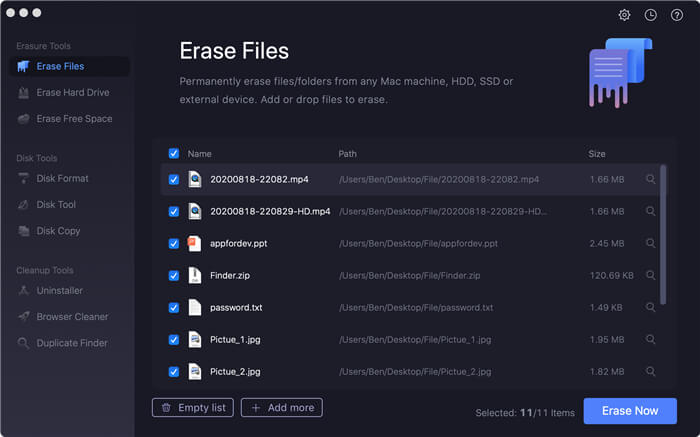
Method 2. Erase hard drive on MacBook Pro
If you want to format a hard drive and erase all the data of the drive on MacBook Pro, this option can do the job for you. It will directly wipe all the existing and lost data on the hard drive. Then it’s not able to extract any data on the drive.
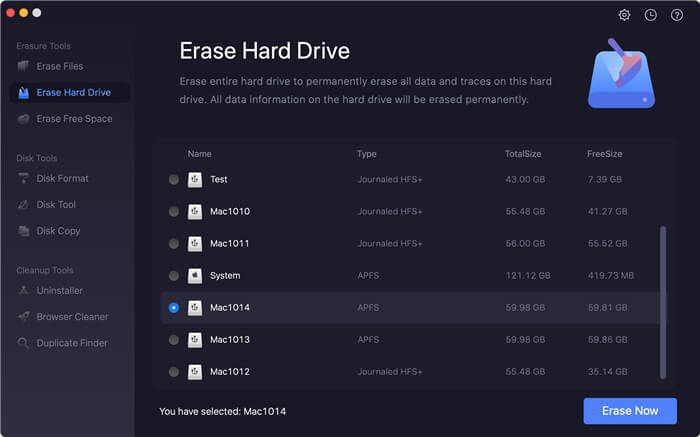
Method 3. Erase free space of drive on MacBook Pro
After deleting files simply in the system on MacBook Pro, the files are still recoverable. How to ensure the deleted data is not recoverable on MacBook Pro? You can just erase free space on the drive, and then all the deleted or lost data on the drive will be wiped completely.
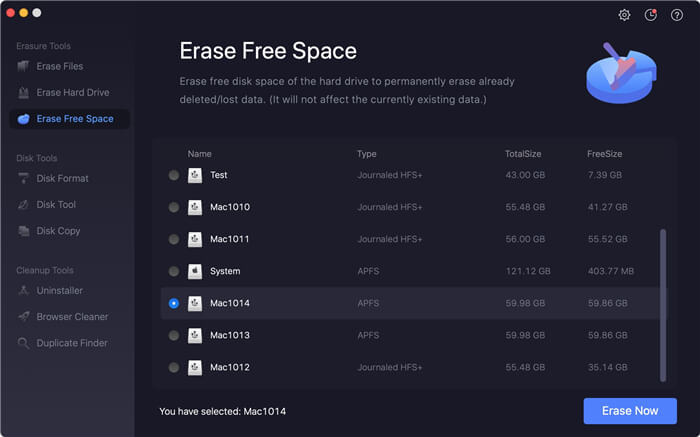
After wiping data on MacBook Pro or any other drive/device, you can then lend, rent or sell your device to others without hesitation. All the erased data will not be recovered anymore, so you don’t need to worry about data leakage on your drive/device. If you also need to wipe data on other Mac machines or the Windows computers, this data erasure tool can help you with ease. Just download the software to help you wipe the data and keep your personal data safe.
TS DataWiper
The most powerful data erasure software to permanently erase data.
Note: As the data wiped by TS DataWiper for Mac is not recoverable anymore, so please ensure to back up your important data to another drive before wiping data. Also, please be careful and ensure to choose the correct files/folders/drive to wipe. Otherwise, you will lose the important data permanently.