As a PS4 user, you may need to use an external drive if there are not enough space on PS4. However, many users have reported that it’s not able to recognize the external USB drive sometimes. Now we will share some solutions and they may be useful for you. If you unfortunately encounter such an issue, you can follow the guide and try to fix PS4 won’t recognize or read USB drive error with the solutions.
Quick navigation:
- Part 1. Why the PS4 cannot recognize/read USB drive?
- Part 2. 4 Solutions to fix PS4 won’t recognize/read USB drive error
- Part 3. Recover data from the drive that cannot be recognized/read by PS4
Why the PS4 cannot recognize/read USB drive?
There are many reasons for the issue that PS4 cannot recognize the USB drive. Here we will show you the most common causes and provide some clues for you to solve the issue.
Connection is not stable with the external USB drive. If the USB connection of the external drive is not stable or corrupted, the drive will not be recognized normally.
No partition on USB drive or the partition is not compatible with PS4. If you just connect a new drive without partitioning it, it’s not able to recognize it on PS4. Also, the file system on USB drive should be compatible with PS4. Otherwise, the drive also cannot be recognized and read.
System software on PS4 is not up to date. Sometimes, if the PS4 system software is outdated, the PS4 will not work normally to recognize and read USB drive.
USB drive was damaged or corrupted. PS4 will not recognize or read the USB drive that was corrupted due to hardware issues or logical issues.
3 Solutions to fix PS4 won’t recognize/read USB drive error
Actually, If you have a Google account logged in while using the Chrome, then Google MyActivity will keep a log of your activities on Chrome. So you can check your Chrome browsing history in this way. Here we will share the steps on how to use Google MyActivity to retrieve deleted Chrome history.
As we know the reasons for the issue now, then we can do something to fix the issue based on the reasons. You can check and try the following methods one by one.
Solution 1. Check and change the connection.
First, the issue would be caused by the USB connection. To solve the issue, you can just change and change the connection. You can change the USB cable to reconnect the drive to have a try. Also, you can have a try with USB hub or another USB adaptor. Normally, it will solve the issue sometime.
Solution 2. Create partition or format the drive.
To check if there are issue with the drive, you can connect the external USB drive to the computer directly. Please open Disk Management and check the status of the external drive.
If the drive is totally new or the partition is lost, you can just recreate a new partition on the drive directly. Please just open Disk Management and right click the unallocated space of the USB drive, choose the option to create a new partition directly.
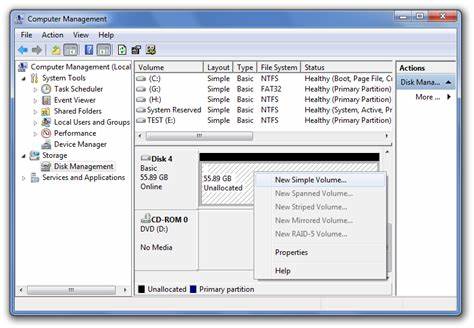
If the drive is working on computer, please check the file system of the drive. If it’s not FAT32, but NTFS or others, please check and format it to FAT32 to solve the issue. Also, if the drive is corrupted and cannot be accessed directly in Windows, there should be issues with the file system. You can also reformat it into FAT32 and reuse it.

Solution 3. Update PS4 system software.
If the external USB drive could be recognized and accessed in Windows and other PS4 devices, there should be no problem with the connection and USB drive. Then we need to check the PS4.
Normally, it’s because the System Software on PS4 is not up to date. To fix the issue, you can just check and update the System Software.

If the issue is related to the version of System Software, then the issue should be solved after updating System Software. You can then reconnect the USB drive to check it.
Recover data from the drive that cannot be recognized/read by PS4
If there are really some issues with the USB drive and the PS4 cannot recognized them, you can try to reformat it to solve the issue. However, if you have important files on the drive, we suggest you recover the data first. Then you can try to format the USB drive.
How to recover the data from the unrecognized USB drive in such a case? We suggest you download and use the most effective software - TogetherShare Data Recovery.
TogetherShare Data Recovery
Powerful & easy-to-use data recovery software
The software is able to recover lost files from unrecognized USB drive easily. Also, the software can recover lost data in many other data loss cases, like accidental deletion, formatting, file system corruption, human errors, virus infection, partition deletion/lost, and so on.
Also, the software is very simple to use. Now you can do as follows to recover lost files from the unrecognized USB drive step by step.
Step 1. Connect the unrecognized USB drive to the computer. Run the data recovery software and choose the USB drive.

Step 2. The software will scan the USB drive to search for lost files. It will find all the lost files from the unrecognized USB drive.

Step 3. Once the scan process is done, the software will show you all the found files. You can check and choose the wanted files to recover to another drive.

If USB drive, or other external device cannot be recognized in PS4, computer, or other device, you can check and try to fix the issue with the above methods. Also, we suggest you use TogetherShare Data Recovery to recover lost files from the unrecognized drive/device first if necessary.
