There are issues with iPhone that will lead to data loss on iPhone. For example, you may delete some data, like messages, contacts, call history, notes, and other data by accidental. Or some data would be lost due to applications errors, uninstalling applications, etc. If you don’t have backup for your iPhone data, then you may need to recover lost data from the iPhone directly. Here we will suggest the best free iPhone data recovery software on this page.
How to recover lost data from iPhone for free?
To recover lost data from iPhone for free, we suggest you use the best free iPhone data recovery software - TogetherShare iPhone Data Recovery. The application is able to help you scan your iPhone to find the lost data totally for free. Also, you can preview the found data before you recover the data.
The software is able to recover different type of data from iPhone. For example, you can recover lost messages, contacts, call history, Notes, Remainders, Calendar, App chat history, and other data by using this software. If you deleted the data, or lost data due to other issues, this software can help you get back the lost data from the iPhone device directly.
What’s more, the software also supports other types of iOS devices. For instance, you can use this software to recover lost data from iPad, iPod touch, etc. You can use this software to retrieve iOS data from the device on different Windows systems, including Windows 7, 8, 10, and others.
To recover lost data from iPhone for free, please check and try as follows directly. The software will help you to recover the lost data easily and fast.
Step 1. Download and install the software on your computer. Here is the download available for the software.
TogetherShare iPhone Data Recovery
Easily recover lost data from iPhone, iPad, iPod touch, etc.
Step 2. Start the application and choose the proper mode to scan for the lost data. If you don’t have iTunes backup for your iPhone, please choose to recover from the iPhone directly. Otherwise, please choose to extract the lost data from your iTunes backup instead.
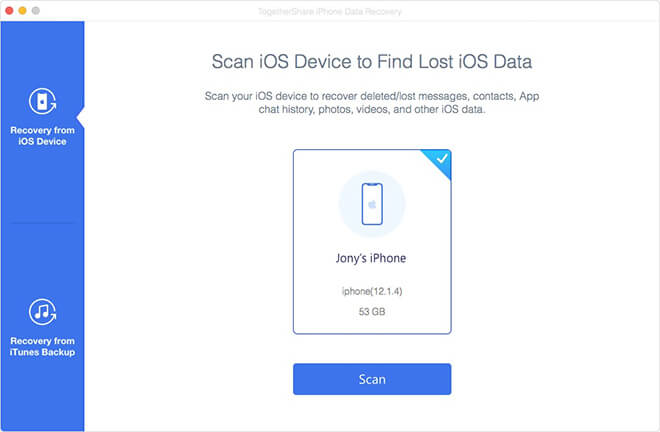
Step 3. Please choose the correct iPhone or the iTunes backup. Click the “Scan” button to continue. The software will scan for the data automatically.
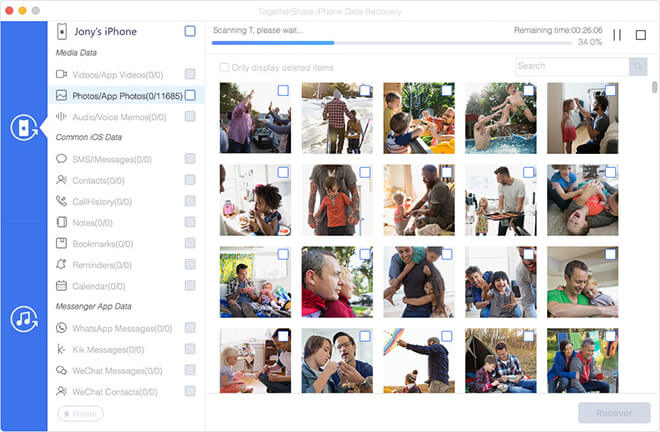
Step 4. After the scan is done, it will show you all the found items. You can preview the data to check if the wanted data is found or not. Then choose the wanted data to recover and save to the computer.
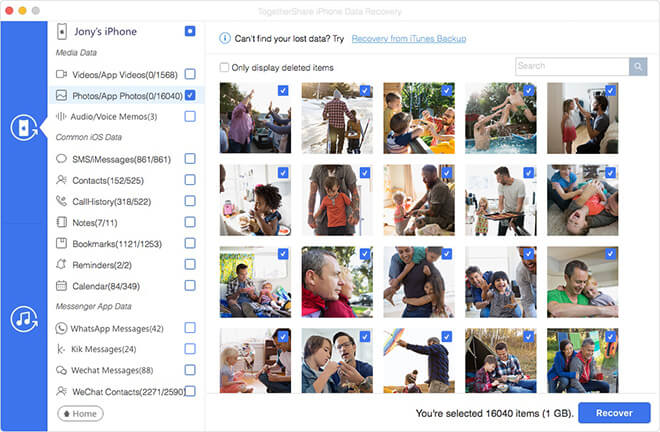
Back up iPhone data to avoid data loss
Sometimes, if you continued using the iPhone or added new data to the iPhone after data loss, it’s not able to recover the lost data without a backup for your iPhone. So to avoid data loss in the future, the best solution is to back up your data first.
There are different methods that can help you back up your iPhone data. First, Apple provides some built-in features and tools that can help you back up data on iPhone. iTunes and iCloud are the most popular methods for you to back up iPhone or other iOS devices.
How to back up data with iTunes? iTunes is commonly used for iPhone users to back up data. If you need to back up iPhone with iTunes, please connect your iPhone to the computer. Run iTunes on the machine and choose “Summary” pane in the left sidebar. Scroll down and look for the “Backups” section here. Then follow the wizard to create an iTunes backup for your iPhone.
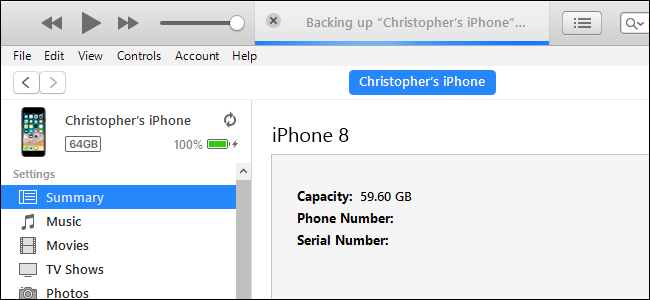
You can also try to back up your iPhone data to iCloud. You can do this on your iPhone directly. Please make sure your iPhone is signed into iCloud and connected to Wi-Fi. Tap Settings > Your name at the top of the Settings screen > iCloud > iCloud Backup. Choose the items that you want to back up and then click “Back Up Now” to start the backup.
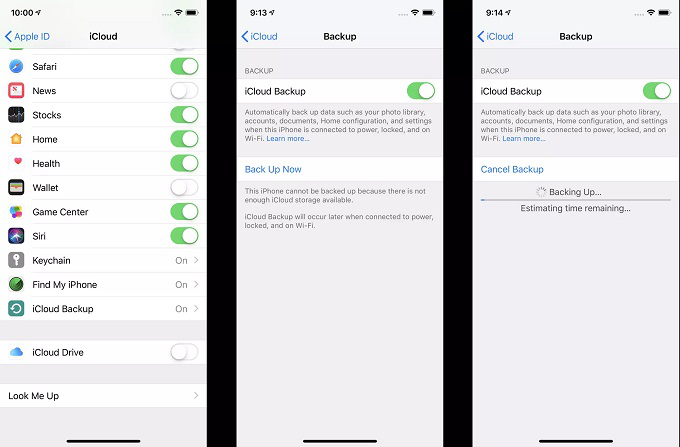
Also, you can try some other third-party software to help you back up your data on iPhone to avoid data loss in the future.
Please note that, there will still be issues that will cause data loss on your iPhone. If data loss happen before a backup is created, the recent data would fail to be backed up. In such a case, we suggest you check and try our software to scan the iPhone directly to recover the lost data. Please download and have a try with TogetherShare iPhone Data Recovery directly.
TogetherShare iPhone Data Recovery
Easily recover lost data from iPhone, iPad, iPod touch, etc.
